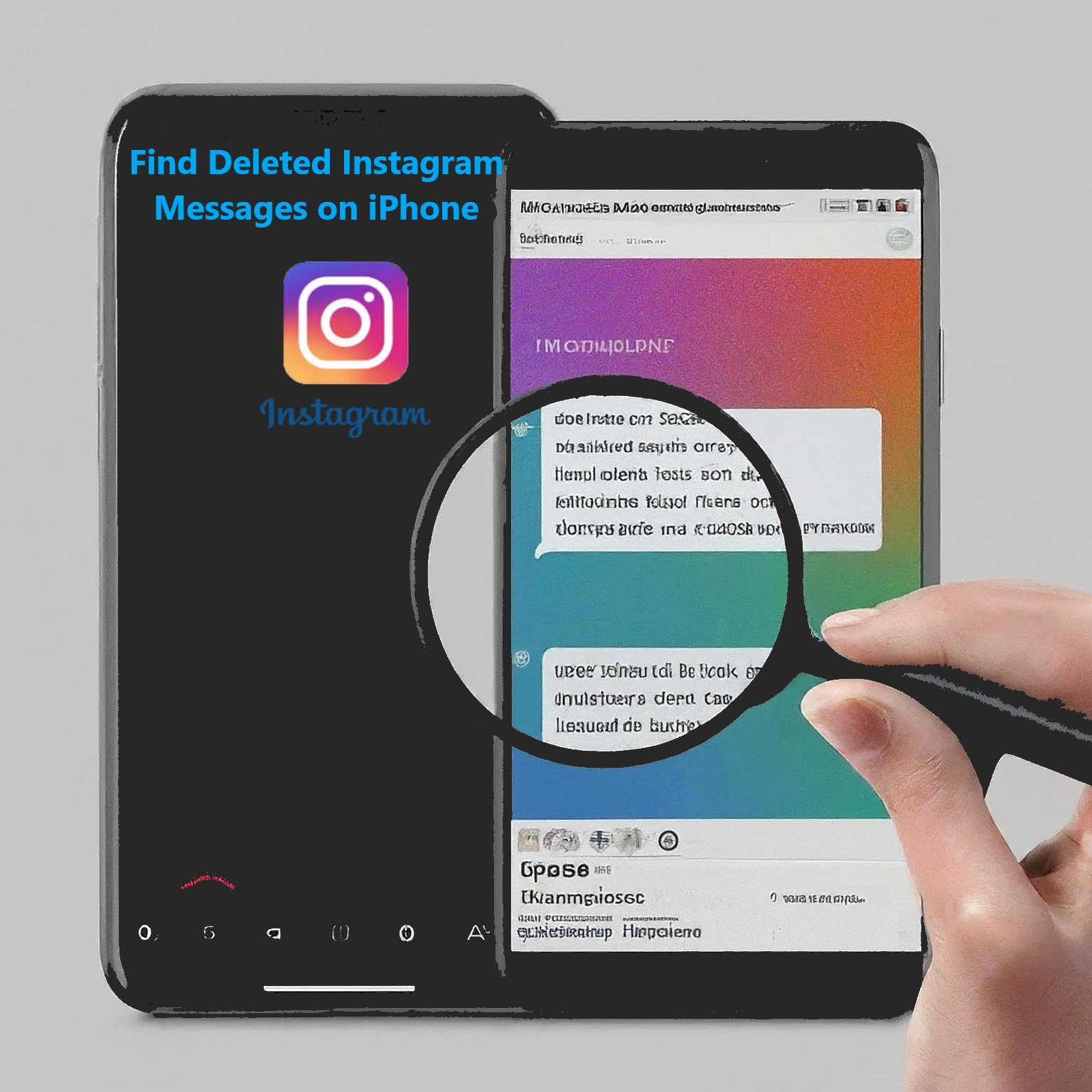Did you accidentally delete important messages on Instagram? Don’t panic! This article can help. We’ll show you several ways to to find deleted Instagram messages on iPhone. We’ll also answer some common questions about recovering deleted messages. Let’s get started!
Can You Retrieve Deleted Messages from Instagram?
Instagram doesn’t provide a direct way to recover deleted messages. There are two alternative methods that might help, but they have limitations:
- Recently Deleted Folder (For Posts and Stories): Instagram offers a “Recently Deleted” folder for stories and posts deleted within the last 30 days. Messages aren’t included, but if the message was attached to a deleted post or story, you might find it there.
- Download Your Instagram Data (Limited Success): You can request a download of your Instagram information, which might include some message history. However, there’s no guarantee it will contain the specific message you’re looking for, and the format might not be user-friendly.
1. Check “Recently Deleted” (within 30 days):
Think you might have just misplaced them? Look in “Recently Deleted.” Here’s how:
- Open Instagram and tap your profile picture.
- In the Top Right Corner, Tap the three lines and choose “Settings.“
- Go to “Account” and then “Recently Deleted.”
This shows recently deleted posts and stories. If the message was attached to one, you might be able to restore it here.
2. Download Your Instagram Data
Instagram can send you a copy of your account info, which might include some message history. But keep in mind:
- It may take 48 hours to arrive.
- The messages might not be in a readable format, and there’s no guarantee deleted ones will be included.
Here’s how to request your data:
- Open Instagram and tap your profile picture.
- Tap the three lines and choose “Your Activity” then “Download Your Information.”
- Pick an email to receive the download link.
- Choose “Messages” (and other data you want).
- Tap “Request Download.”
3. Third-Party Data Recovery Tools (Use with Caution):
These tools can scan your iPhone for deleted data, including messages. But use them with caution:
- Security Risk: These apps might access your phone, so research them well before using one.
- Not Guaranteed: They often don’t work, and some might even be scams.
- Can Cost Money: Many data recovery tools require payment.
4. Restore from an iCloud Backup
If you have a backup from before the messages were deleted, you can restore your iPhone from that backup. This wipes your current data, so be sure it’s the right option for you.
- Go to your iPhone’s settings.
- At the Top, tap on your name and select iCloud.
- Navigate to Manage Storage > Backups.
- Before the deletion occurred, Choose the most recent backup.
- Restore your iPhone from that backup.
Important Considerations:
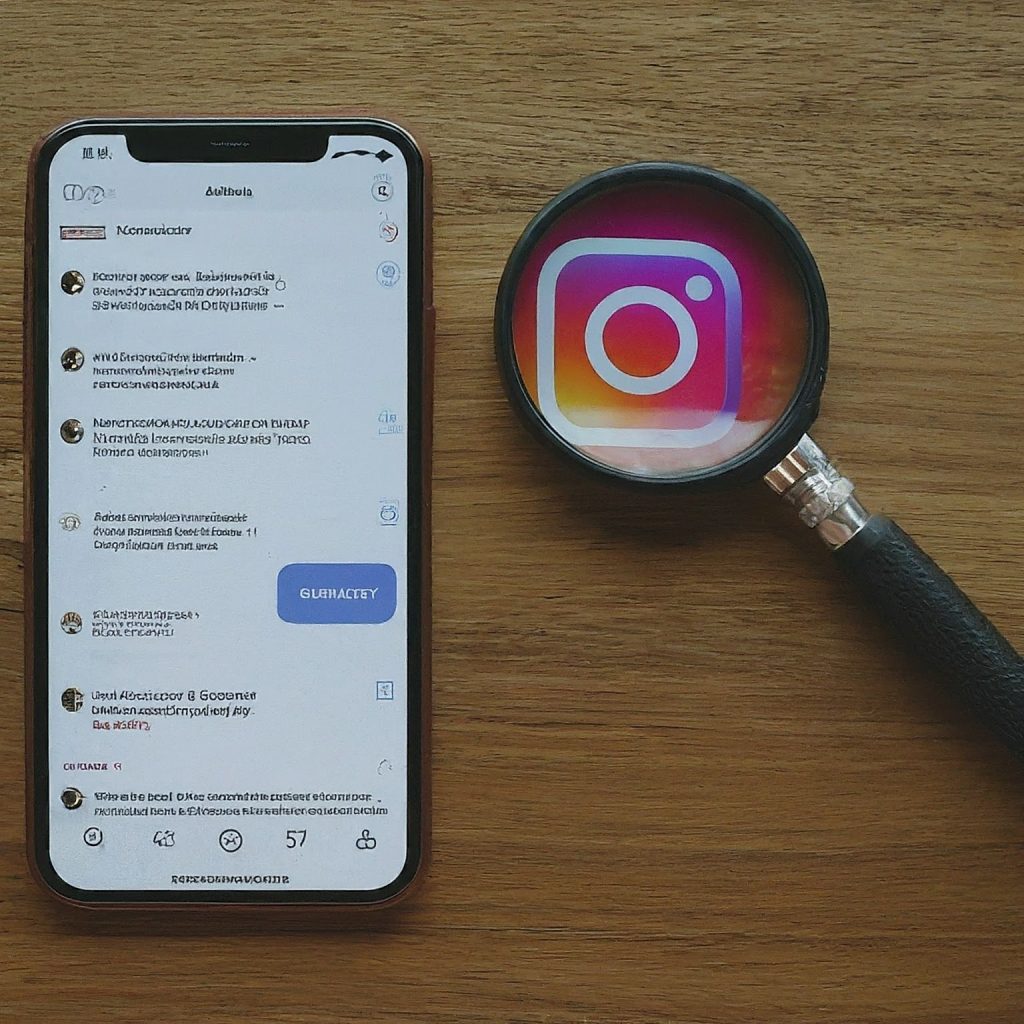
Use Third-Party Data Recovery Tools with Extreme Caution. These tools can scan your iPhone for deleted data, but they come with significant risks:
- Security: Granting access to a third-party app can be a security concern. Only use tools with strong reputations after thorough research.
- Effectiveness: Many data recovery tools don’t work as advertised, and some might even be scams.
- Cost: Many data recovery tools require payment.
If you decide to try a third-party tool, proceed with extreme caution and only use reputable services with strong user reviews. There’s still no guaranteed way to recover deleted messages using these tools.
Back-Up Your Messages
Preventing Future Mishaps: Back Up Your Messages
While recovering deleted messages can be challenging, here are some ways to prevent future data loss:
- Screenshot important messages: This is effective and simple way to save specific conversations.
- Use a third-party backup app (with caution): Some third-party apps claim to back up your Instagram messages. Research these apps thoroughly before using them, prioritizing security and privacy.
- Restore from an iCloud Backup (if applicable): This is only an option if you have a backup from before the messages were deleted.
How to Retrieve Deleted Chats?
Lost your Instagram chats on iPhone? Don’t worry, there might be a way back! Here’s what you can do:
- Check “Recently Deleted” first! This folder might have your messages if you just deleted them.
- Next, try requesting your Instagram data. This data might include your messages, but there’s no guarantee.
- If those options don’t work, there are data recovery apps. But be careful! These apps aren’t always reliable and can be risky.
To avoid losing messages in the future, take screenshots of important chats or use a trusted backup app.
Conclusion
Losing Instagram messages can be stressful. But with these methods, you can explore your options for recovery. Remember, there are no guarantees, especially after a long time. Your best bet is to act quickly and prioritize backing up important messages or conversations to avoid future headaches.