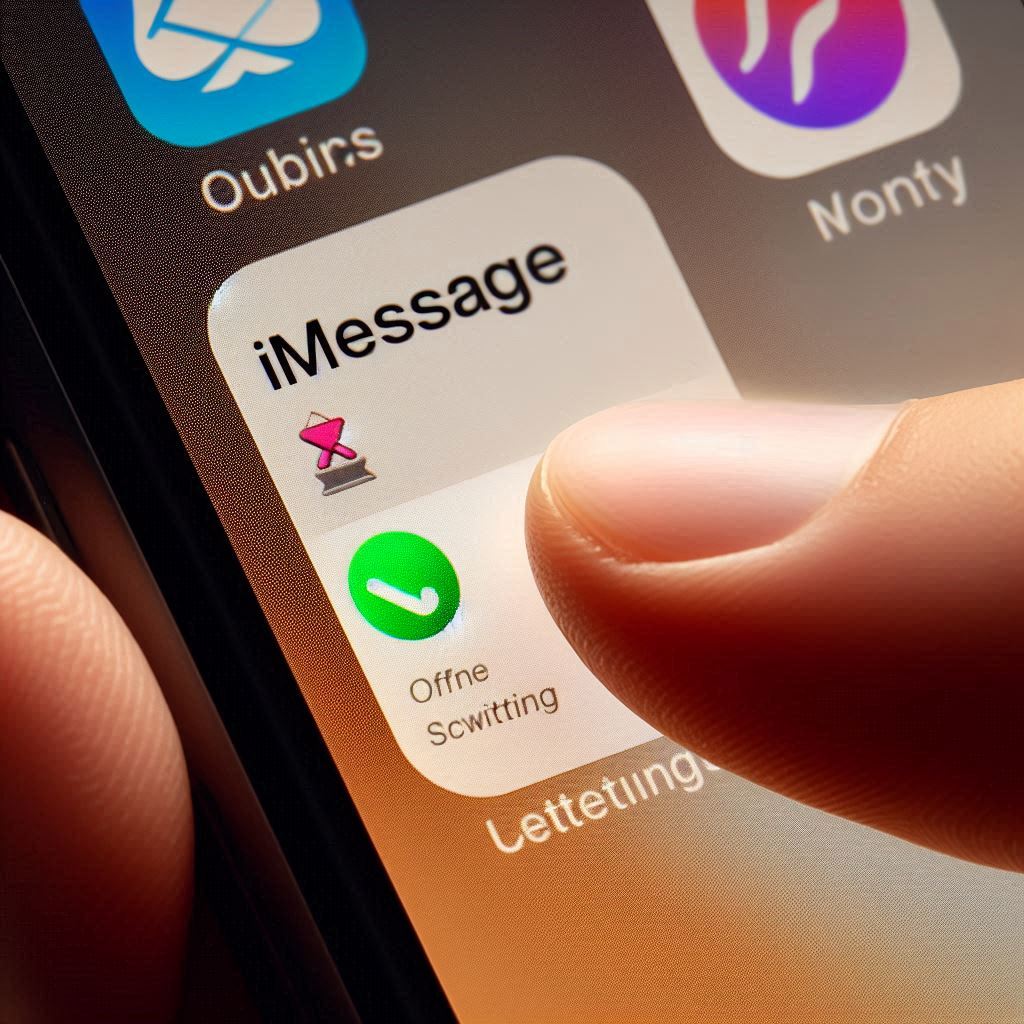iMessage is a texting app on iPhones and other Apple devices. It lets you send messages, pictures, and videos to other Apple users for free. But you might want to turn it off sometimes. Maybe you’re switching to a different phone, or iMessage isn’t working right. Or maybe you just prefer regular texting. Whatever the reason, this guide will show you how to easily turn off iMessage.
Turning Off iMessage:
1. Access Settings: On your iPhone, launch the Settings app. This is the central hub for configuring various iPhone features.
2. Navigate to Messages: Scroll down through the Settings menu and tap on Messages. This section controls all settings related to your iPhone’s messaging functionality.
3. Disable iMessage: Locate the iMessage toggle switch. By default, it’s likely green, indicating iMessage is active. Tap the switch to turn it off. The switch will turn gray, signifying iMessage is disabled.
4. Confirm Deactivation (Optional): In some cases, you might see a pop-up message asking if you want to deregister your phone number from iMessage. Deregistration ensures a smoother transition when switching to a non-Apple device. However, it’s not mandatory for simply turning off iMessage. Choose Deregister if you plan to switch phones, or Cancel if you intend to re-enable iMessage later.
5. Disable FaceTime (Optional): FaceTime is like a video call app for iPhones, but it uses your phone number to find you. If you’re switching to a different phone (not an iPhone), turn off FaceTime too. Just go back to Settings, tap FaceTime, and turn the switch off.
On the Web (If You No Longer Have Your iPhone)
If you have already switched to a non-Apple device and forgot to turn off iMessage, you can still deactivate it via Apple’s website:
- Visit Apple’s Deregister iMessage Page: Go to the Deregister iMessage page.
- Enter Your Phone Number: Provide the phone number you want to deregister.
- Enter Confirmation Code: Apple will send a confirmation code to your new device. Enter this code on the website to complete the process.
When to Turn Off iMessage:
Before diving into the steps, it’s important to understand when turning off iMessage might be necessary. Here are some common reasons:
- Switching to a Non-Apple Phone: If you’re planning to switch from an iPhone to a phone that doesn’t use iMessage (like an Android phone). It’s crucial to turn off iMessage to avoid issues with receiving SMS/MMS messages on your new device.
- Traveling Internationally: iMessage might incur international messaging charges if used while traveling. Turning it off can help you avoid unexpected fees, especially if you plan to rely on SMS/MMS for communication.
- Troubleshooting Messaging Issues: If you’re experiencing problems sending or receiving messages. Temporarily disabling iMessage can help isolate the issue.
What to Expect After Disabling iMessage:
- SMS/MMS Messaging: Once iMessage is off, your iPhone will default to using SMS/MMS messaging for both sending and receiving messages. These messages may incur charges depending on your carrier plan.
- Message Appearance: Text messages sent and received through SMS/MMS will appear in green bubbles instead of the blue iMessage bubbles.
Re-enabling iMessage:
If you decide to use iMessage again, simply follow the same steps mentioned earlier. But this time toggle the iMessage switch back to On.
Troubleshooting Common Issues
Sometimes, turning off iMessage might not go as smoothly as planned. Here are some common issues and how to resolve them:
- Messages Still Going to iMessage: If your contacts’ messages are still being sent to iMessage, ask them to start a new conversation thread.
- Missing Messages: Ensure that your contacts are sending messages to the correct phone number.
- iMessage Re-enables Automatically: Occasionally, iMessage might turn back on after a system update. Double-check your settings periodically to ensure it remains off.
Additional Considerations:
- Deregistering iMessage Online: If you’ve already switched to a non-Apple phone and are still facing issues receiving SMS/MMS messages. You can deregister your phone number from iMessage online through Apple’s official website.
- iMessage Activation Time: It might take a few hours for Apple’s servers to register the deactivation of iMessage on your phone number. During this time, you might experience delays in receiving SMS/MMS messages.
Answering Your Questions:

1. How do I deactivate my iMessage?
You can turn off iMessage the same way you turn it off. Just follow the steps given above. When you turn it off, you can also take your phone number out of iMessage. This is a good idea if you’re switching to a phone that’s not an iPhone.
2. How do I turn off iMessage for one contact?
Unfortunately, iMessage doesn’t allow you to disable it for specific contacts. All messages will either be sent and received through iMessage (when enabled) or SMS/MMS (when iMessage is disabled).
3. How do I stop receiving text messages on iMessage?
The easiest way to stop getting iMessages is to turn iMessage off completely. We already talked about how to do this. If you turn iMessage off, your phone will only use regular texting (SMS/MMS) instead. Then you won’t get iMessages anymore.
4. What happens when I turn iMessage off?
If you turn iMessage off, you can’t use Apple’s messaging app anymore on your iPhone. Texts won’t show as blue bubbles and you won’t see things like typing indicators or if someone read your message.
Here’s a breakdown of what to expect:
- SMS/MMS Messaging Takes Over: By default, your iPhone texts use regular texting (SMS/MMS) shown in green bubbles. These texts use your cell phone plan to send and receive, so they might cost money depending on your plan. Watch out for extra charges if you don’t have many texts included.
- No More iMessage Features: With iMessage disabled, you won’t be able to use features. Like sending photos or videos at high quality, iMessage apps, or message syncing across Apple devices.
- Potential Delays When Switching Phones: Switching to a different phone after turning off iMessage might mean waiting a bit to get texts. This happens because Apple’s system needs time to update. You can speed things up by deregistering your number from iMessage online. Check the “Additional Considerations” section for how to do this.
Conclusion
Turning off iMessage is a necessary step for many iPhone users. Especially when switching to a different platform or troubleshooting messaging issues. By following the steps outlined above, you can easily disable iMessage and manage your messages effectively. For more tips on optimizing your Apple devices, check out our guide on how to make a screenshot on Mac.