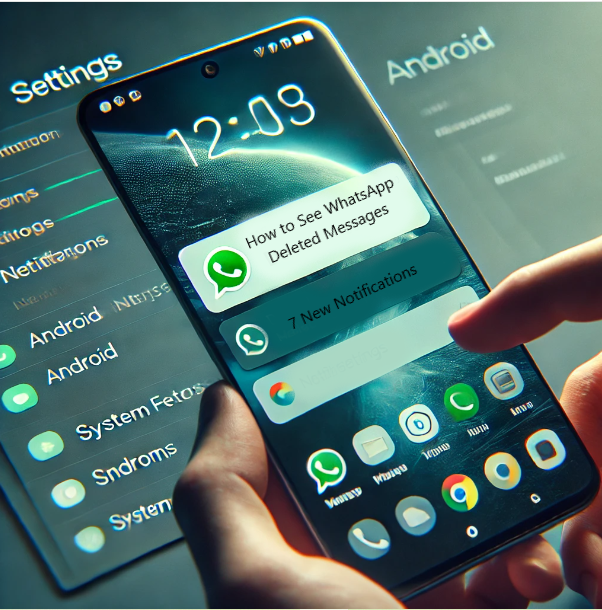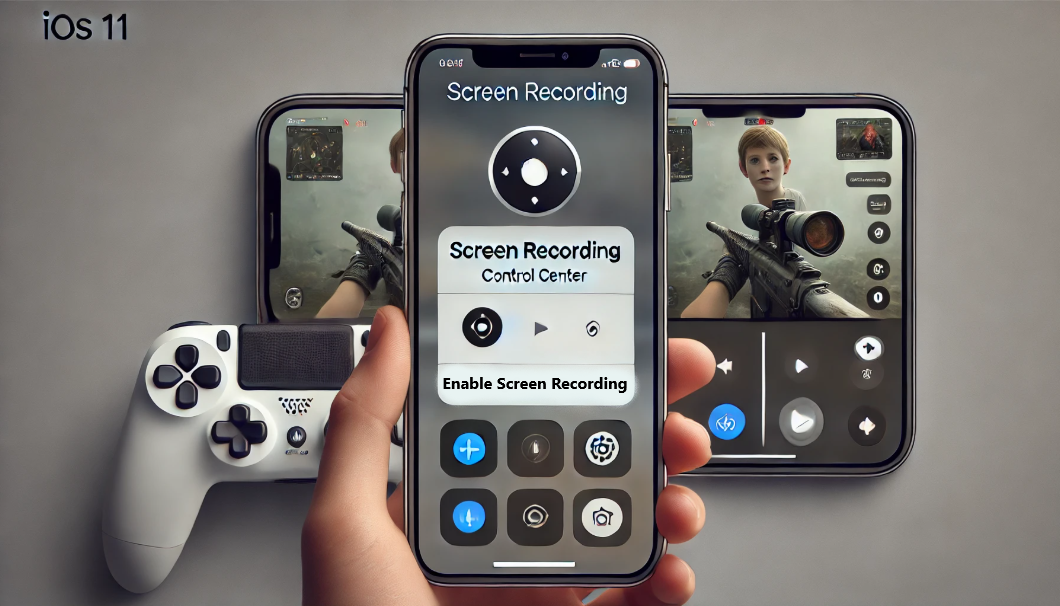How to See WhatsApp Deleted Messages by Sender Without Any App on Android
Have you ever been curious about a WhatsApp message that was deleted before you could read it? Fortunately, there are ways to see those deleted messages on Android without using any external apps. Here’s a guide that can help you access deleted WhatsApp messages using built-in features on your Android device.
Can you see WhatsApp deleted messages by sender without any app on Android?
Yes, you can see WhatsApp deleted messages by sender without any app on Android, but there’s a condition. This feature only works if you have Android 11 or later and have enabled notification history.
1. Use Android’s Notification History to See Deleted WhatsApp Messages
One of the simplest ways to see deleted WhatsApp messages on Android is by using the built-in Notification History feature. This method works because Android logs all notifications. Including WhatsApp messages, even if they are deleted.
Steps to Enable Notification History:
- Open Settings: Navigate to your phone’s settings.
- Go to Notifications: Tap on “Apps & notifications” or simply “Notifications.”
- Access Notification History: Look for “Notification history” or “Notification log.”
- Enable Notification History: Toggle the switch to turn on the notification history.
Once enabled, you can check the notification history to see the deleted messages. Here’s how:
- Open Notification History: Go back to the notification settings and open the notification history.
- Find WhatsApp Notifications: Scroll through the list to find WhatsApp notifications.
- Read Deleted Messages: The deleted messages will be visible in the notification log.
This method works because WhatsApp messages initially trigger a notification. When someone deletes a message, it doesn’t erase the notification history, allowing you to read the content.
Note: Not all Android phones have this feature. If your phone doesn’t support Notification History, you might need to rely on alternative methods.
2. See Deleted Messages on WhatsApp via Google Backup without Any App
To see already deleted WhatsApp messages without using any external app, you can restore your chats using Google Drive Backup. Here’s how you can do this:
Steps to Restore Deleted Messages via Google Backup:
- Uninstall WhatsApp: First, uninstall WhatsApp from your device.
- Reinstall WhatsApp: Download and reinstall WhatsApp from the Google Play Store.
- Sign In: Open the app and sign in using your phone number.
- Restore Chat Backup: During the setup process, WhatsApp will prompt you to restore your chats from a Google Drive backup. Select the most recent backup available.
- Read Deleted Messages: Once the restoration is complete, open your chat and see if the deleted messages have been recovered.
Important Notes:
- This method works only if the deleted messages were backed up before deletion.
- WhatsApp backs up chats daily, so any message deleted after the last backup won’t appear.
This method is effective if the deleted messages were in the most recent backup.
3. See Deleted Messages via iCloud Backup without Any App
To see deleted WhatsApp messages without using any app on an iPhone, you can restore the chats through an iCloud Backup. This method is simple and effective if the messages were backed up before deletion. Here’s how:
Steps to Restore Deleted Messages via iCloud Backup:
- Uninstall WhatsApp: Begin by uninstalling WhatsApp from your iPhone.
- Reinstall WhatsApp: Re-download and install WhatsApp from the App Store.
- Sign In: Use the same phone number tied to your WhatsApp account to sign in.
- Restore Chat Backup: Once prompted, select the option to restore your chat history from iCloud. Choose the most recent backup.
- Access Deleted Messages: After the restoration is complete, open your chats, and you should find the deleted messages restored.
4. See Deleted Messages in WhatsApp via iTunes Backup without Any App
You can also recover deleted WhatsApp messages on an iPhone without using an app by restoring your iTunes Backup. This method works if the deleted messages were part of the last iTunes backup. Here’s how to do it:
Steps to Restore Deleted Messages via iTunes Backup:
- Connect to iTunes: Launch iTunes on your computer and connect your iPhone using a USB cable.
- Backup Your iPhone: Ensure you have a recent backup of your iPhone on iTunes. If not, create one by selecting your device and clicking “Back Up Now.”
- Uninstall WhatsApp: Delete WhatsApp from your iPhone.
- Restore iTunes Backup: In iTunes, select your device, go to the “Summary” tab, and click “Restore Backup.” Choose the most recent backup that contains your WhatsApp data.
- Reinstall WhatsApp: Download WhatsApp from the App Store and reinstall.
- Verify Phone Number: Open WhatsApp and verify your phone number.
- Restore Chat History: When prompted, select the “Restore Chat History” option to restore your chats from the iTunes backup.
5. See Deleted Messages in WhatsApp With AirDroid Parental Control
You can use AirDroid Parental Control to see deleted WhatsApp messages without installing any other app directly on your device. This tool offers parental control features, including the ability to monitor and view notifications, which can help you access deleted messages.
Steps to See Deleted WhatsApp Messages Using AirDroid Parental Control:
- Connect to iCloud: Ensure your iPhone is connected to the iCloud account where your WhatsApp backup is stored.
- Uninstall WhatsApp: Delete WhatsApp from your device.
- Reinstall WhatsApp: Download and reinstall WhatsApp from the App Store.
- Verify Phone Number: Verify your phone number in WhatsApp.
- Restore Backup: When prompted, select the “Restore Chat History” option to restore your chats from the iCloud backup.
Important Considerations:
- Privacy: This method should only be used with consent for monitoring purposes, such as parental supervision.
- Real-Time Monitoring: AirDroid will capture messages only if notifications are received while the app is monitoring.
6. Check WhatsApp Media Folder for Deleted Multimedia
While text messages are easier to recover, multimedia (photos, videos, or audio files). That are deleted can still be found in the WhatsApp Media Folder if you haven’t cleared your storage.
Steps to Find Deleted Media:
- Open File Manager: Navigate to the file manager or files app on your Android device.
- WhatsApp Folder: Head to the WhatsApp folder.
- Find Media: Open the Media folder, and you’ll find subfolders for images, videos, and voice notes. Deleted media files are often stored here, even after they’re deleted from the chat.
Although this method won’t retrieve deleted text messages, it can be handy if you’re trying to recover pictures or videos sent via WhatsApp.
Additional Tips:
- Respect privacy—only use these methods with consent.
- If you frequently miss important messages, consider using a third-party notification app from trusted sources.
Final Thoughts
There isn’t a guaranteed way to always recover deleted WhatsApp messages without third-party apps. However, using Notification History and Google Drive backup are the best methods on Android. Notification History lets you see messages before they are deleted. While Google Drive backup can restore your chat history, including deleted messages. Be mindful that these methods may not capture everything, but they give you a good chance at recovering most messages.