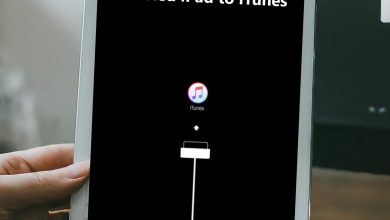How to Retrieve Deleted Text Messages on iPhone 13
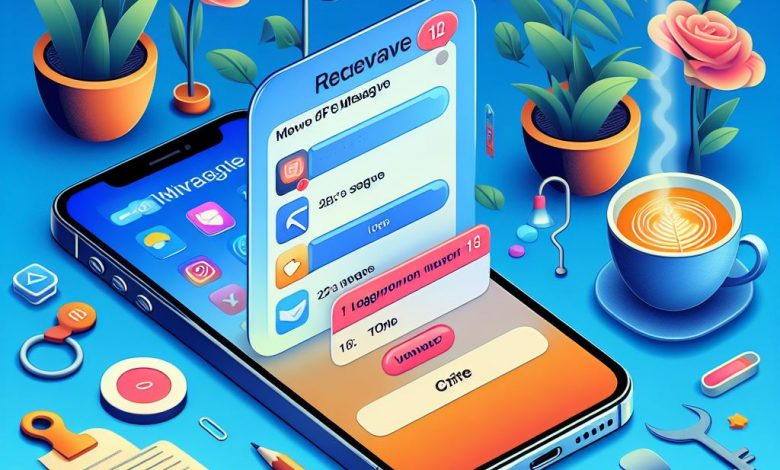
Losing text messages on your iPhone 13 can be frustrating, especially if they contain important information. However, there are several methods to recover deleted text messages on your iPhone 13.
Here’s a detailed step by step guide on how to do it:
1. Using the Recently Deleted Folder in Messages App
Starting with iOS 16, Apple has added a Recently Deleted folder to the Messages app. This folder stores deleted text messages for up to 30 days.
Steps:
- Open the Messages app on your iPhone 13.
- In the message list, tap “Edit” in the top left corner.
- Some users might see “Filters” instead of “Edit” due to message filtering settings. Tap “Filters” if that’s the case, then select “Recently Deleted.”
- You’ll see a list of recently deleted messages and conversations.
- Select the messages or conversations you want to recover.
- Tap “Recover” and then select “Recover Messages” to confirm.
Limitations:
- Only works for text messages deleted in the past 30 days.
- If you don’t see the Recently Deleted folder, your phone hasn’t updated to iOS 16 yet.
2. Restore from iCloud Backup (if you have a backup from before deletion):
If you have backed up your iPhone 13 to iCloud, you can restore the backup to recover your deleted text messages.
Steps:
- This method requires a complete iPhone restore from a previous iCloud backup that contains the deleted messages.
- It’s important to note that this will erase all your current data and settings, so only use this option if you don’t have another way to recover the messages and have a suitable backup.
- Before proceeding, back up your current iPhone data to iCloud or your computer.
- On your iPhone, go to Settings -> General -> Transfer or Reset iPhone.
- Tap “Erase All Content and Settings.”
- During the setup process, choose option “Restore from iCloud Backup.”
- Select the backup that contains the deleted messages.
Limitations:
- Requires a prior backup that includes the deleted text messages.
- Restoring an iCloud backup will replace all data on your iPhone.
3. Using iTunes or Finder Backup
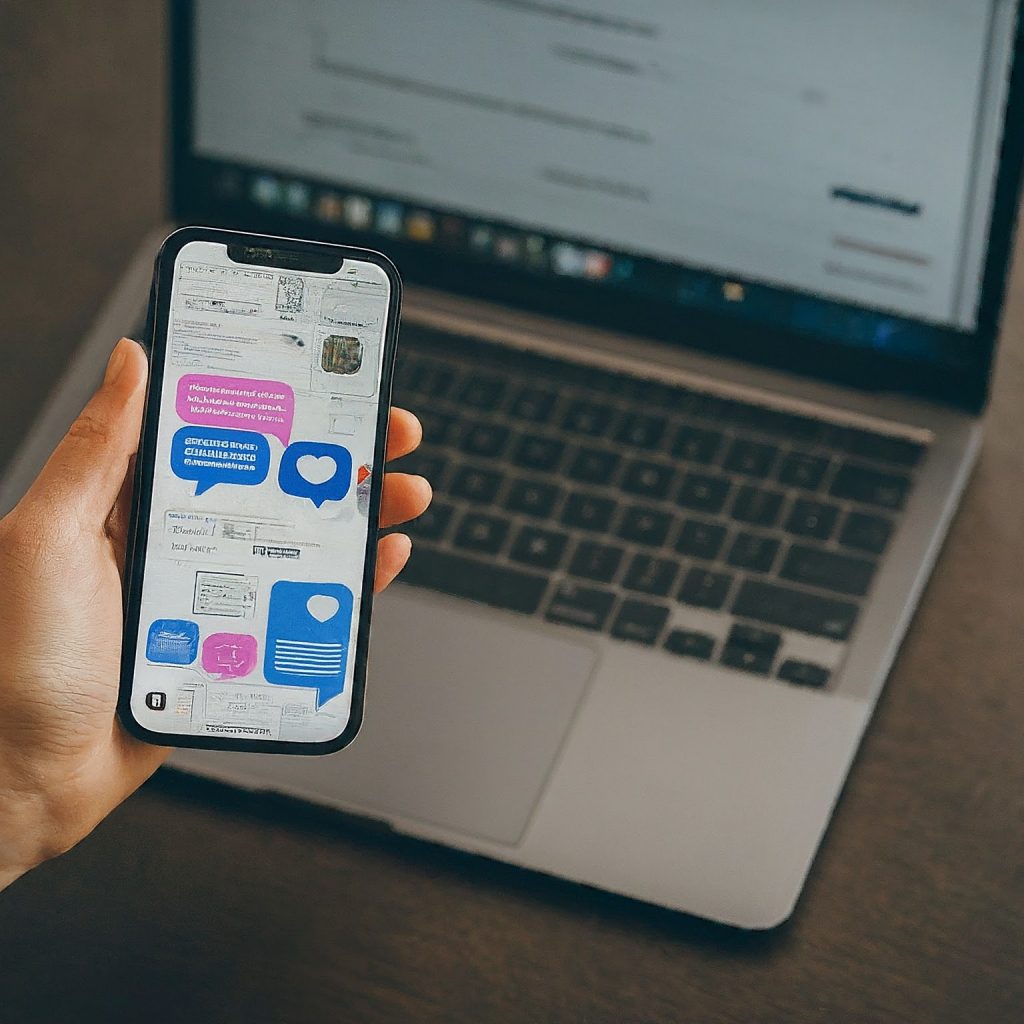
If you have backed up your iPhone 13 to your computer using iTunes or Finder, you can restore the backup to recover your deleted text messages.
Steps:
- Connect your iPhone to your computer: Use the cable that came with your iPhone and connect it to a USB port on your computer.
- Open iTunes (Windows) or Finder (Mac): Launch the appropriate program on your computer.
- Locate your iPhone: In iTunes, you should see your iPhone icon in the top left corner. In Finder, your iPhone will be listed under Locations on the left sidebar.
- Access Backup Options:
- For iTunes: Click on the iPhone icon, then navigate to the “Summary” tab. Locate the “Backups” section and select option “Restore Backup.”
- For Finder: Click on your iPhone icon. On the General tab, scroll down and click on “Restore Backup.”
- Choose the Backup: A list of available backups will appear. Select the backup that contains the deleted messages you need. Ideally, the date of the backup should be before you deleted the messages.
- Restore and Verify (Optional):
- By default, iTunes/Finder will automatically restore the chosen backup.
- If you have an encrypted backup (recommended for Health and Activity data), you’ll be prompted to enter the password.
- You can choose “Encrypt iPhone backup” before starting the restore process for future backups (relevant for iPhone users with macOS Catalina or later and iTunes users with iOS 3.0 or later).
- Wait for Restore: The restoration process might take some time depending on the size of the backup. Be patient and avoid disconnecting your iPhone during this time.
- Set Up Your iPhone: Once the restore is complete, you’ll need to go through the initial setup process for your iPhone.
After successfully restoring your iPhone from the chosen backup, you should have the deleted messages back on your device. Remember, this method replaces all your current data with the data from the backup, so make sure you have a recent backup before proceeding.
Limitations:
- Requires a prior backup that includes the deleted text messages.
- Restoring an iTunes or Finder backup will replace all data on your iPhone.
4. Using a Third-Party Data Recovery Tool
There are several third-party data recovery tools, such as Dr.Fone, that can help you recover your deleted text messages. These tools scan your iPhone 13’s memory to recover deleted text messages.
- Important: Be cautious of unreliable software and avoid anything that requires jailbreaking your iPhone. As this can void your warranty and compromise your device’s security.
- Recommendation: If you decide to go this route, only use reputable data recovery software with good reviews and a proven track record. Be prepared for the possibility that the software might not be successful and there’s always a chance of further data loss.
Limitations:
- May require payment for full functionality.
- Success rate depends on the specific tool and its functionalities.
Remember: The best way to prevent losing your text messages is to regularly back them up. Consider using iCloud, iTunes or Finder, or a reputable third-party app to keep your text messages safe.
Please note that the steps may vary slightly depending on the version of iOS on your iPhone 13. Always refer to your device’s user manual for specific instructions on text message management and backup options.