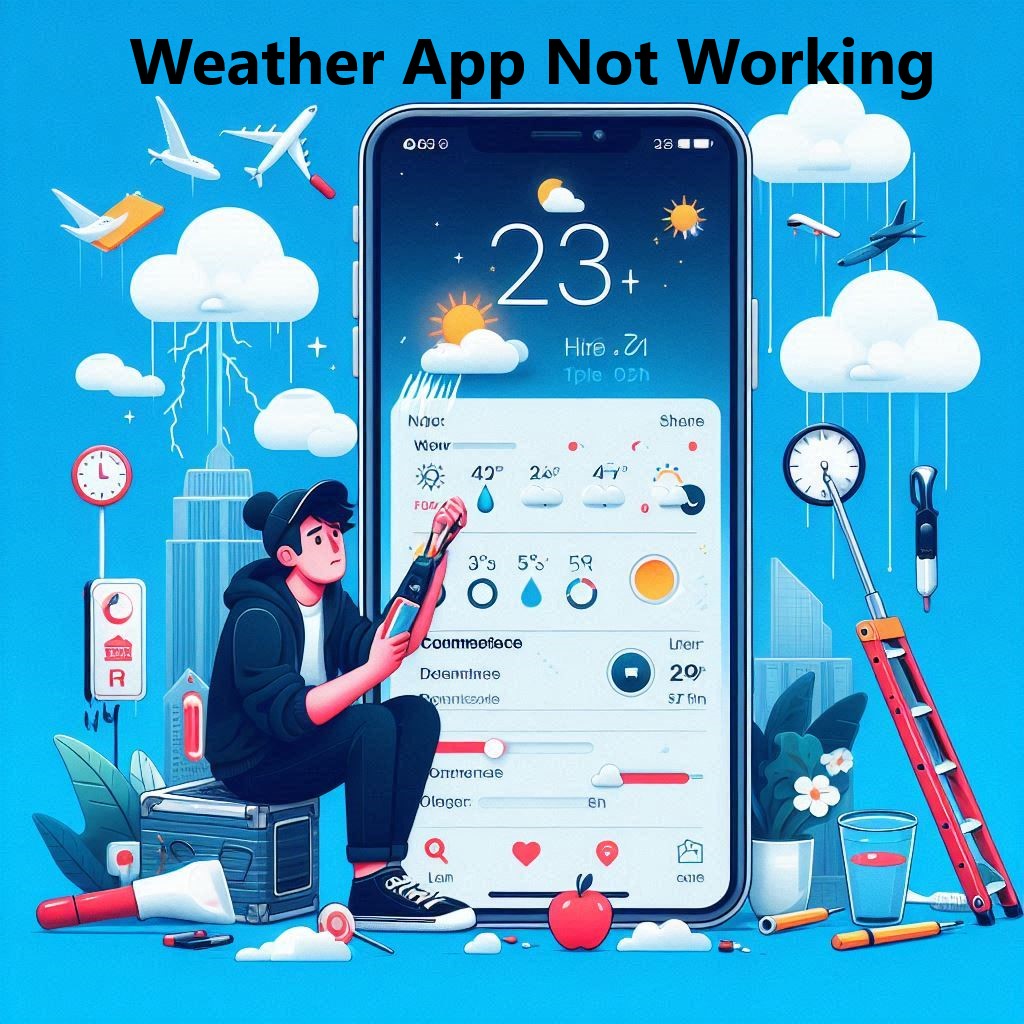Weather apps can be annoying when they don’t work, Especially if you need them for your day. This guide will help you fix the weather app so you can see the weather again!
Common Reasons for Weather App Malfunction
- Outdated Software
- Poor Internet Connection
- Incorrect Settings
- App-Specific Issues
- Server-Side Problems
1. Outdated Software
Outdated stuff can be a problem! Your weather app and phone software might need updates to work together smoothly. Updating both keeps things running like they should.
- App Updates: Check the App Store or Google Play Store for any available updates for your weather app.
- OS Updates: Ensure your device’s OS is updated. Sometimes, app compatibility issues arise from an outdated OS.
2. Poor Internet Connection
A stable internet connection is crucial for weather apps to fetch real-time data.
- Wi-Fi Connection: Verify that your device has a reliable Wi-Fi network.
- Mobile Data: If using mobile data, check if your data plan is active and if you have good network coverage.
3. Incorrect Settings
Misconfigured settings can also hinder the weather app’s performance.
- Location Services: Ensure that location services are enabled and that the weather app has permission to access your location.
- Background Data: Check if Data in the background is allowed in the app. Restricting background data can prevent the app from updating.
4. App-Specific Issues
Sometimes, there is issue within the app itself.
- Cache and Data: Clearing the app’s cache and data can resolve performance issues.
- Reinstallation: Uninstalling and reinstalling the app can fix bugs and glitches.
5. Server-Side Problems
Occasionally, the problem might be on the server side, which is beyond the user’s control.
- Service Outages: Check if the weather service provider is experiencing outages or maintenance.
- API Issues: If the app relies on third-party APIs, issues with these APIs can affect app functionality.
How to Fix Weather app on your iPhone isn’t working

To resolve issues with your weather app, follow these troubleshooting steps:
- Check for Updates
- Verify Internet Connection
- Adjust Settings
- Clear Cache and Data
- Reinstall the App
- Check for Server Issues
1. Check for Updates
- App Updates:
- Go to Google Play Store or App Store.
- Search for your weather app.
- If an update is available, tap “Update.”
- OS Updates:
- Go to your device’s settings.
- Navigate to “System” or “General.”
- Check for OS updates and install if available.
2. Verify Internet Connection
- Wi-Fi:
- Ensure Wi-Fi is connected to your device.
- Check the network strength.
- Mobile Data:
- Ensure that mobile data is turned on.
- Check your data plan and network coverage.
3. Adjust Settings
- Location Services:
- Go to your device’s settings.
- Navigate to “Privacy” or “Location Services.”
- For weather app, Verify that location services are enabled.
- Background Data:
- Go to “Apps” or “Application Manager.“
- Select the weather app.
- Ensure background data usage is allowed.
4. Clear Cache and Data
Android:
- Go to Settings -> Apps.
- Select the weather app.
- Tap Storage -> Clear Cache and Clear Data.
iOS:
- Go to Settings -> General -> iPhone Storage.
- Select the weather app and tap Offload App.
5. Reinstall the App
- Uninstall:
- Long-press the weather app icon.
- Tap Uninstall or Remove App.
- Reinstall:
- Open the App Store or Google Play Store.
- Search for the weather app and reinstall it.
6. Check for Server Issues
- Service Status: Check the weather app’s website to see if they are having any problems or doing maintenance.
- API Status: Check if the app uses third-party APIs and verify their status on relevant monitoring sites.
Preventive Measures
To prevent future issues with your weather app, consider the following tips:
- Regular Updates: Keep both your app and OS updated.
- Clear Cache: Clear the app cache periodically, to avoid data clutter.
- Monitor Internet Connection: Ensure you have a stable internet connection.
- Device Health: Maintain your device’s health by managing storage and performance.
Additional Tips:
- Check the App’s Status: In rare cases, the issue might lie with the weather app’s servers being down. You can search online for news or social media mentions of any service outages related to the specific weather app you’re using.
- Alternative Weather Sources: If you need the weather info right away, you can use your internet browser to visit a weather website. There are good ones like the National Weather Service (US) or Met Office (UK) that you can trust.
FAQ’s
1. Why Isn’t the Weather App Working on My iPhone?
There are a few reasons why your iPhone weather app might not be showing the right info. Maybe the app itself or your phone software needs an update. Out of date stuff can cause problems. Also, make sure your location settings and internet connection are working ok. The weather app needs those to give you the forecast.
2. How Can I Reset My Weather App?
To reset your weather app:
- Offload the App:
- Go to Settings -> General -> iPhone Storage.
- Tap “Offload App” in the weather app.
- Reinstall the app from the App Store.
- Clear Data:
- Unfortunately, iOS does not allow clearing app data without uninstalling. The closest method is offloading.
3. Why Is Weather Unavailable on My Phone?
There are a couple of reasons why weather information might be unavailable on your phone. The most common culprit is an inactive internet connection. Ensure you have Wi-Fi or cellular data turned on. In rare cases, the issue might be with the weather app’s servers being down. A quick online search for outages related to the specific app you’re using can help confirm this.
4. Why Is the iPhone Weather App So Wrong?
The weather app on your iPhone might show wrong info for a few reasons. Reason is if your location settings aren’t on. Another reason is if the app itself isn’t up-to-date. Finally, the weather info might just be wrong in the first place. To fix this, make sure your location is turned on and update the app if there’s an update available.
If you know why your weather app might not working, and follow these easy steps, you can fix it. This will make sure your weather app gives you accurate and up-to-date information all the time.