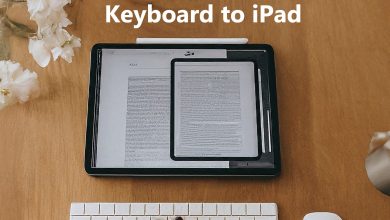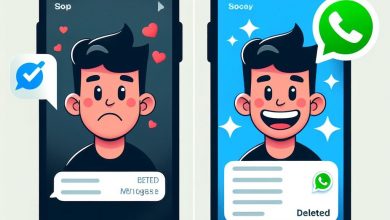Why is My New iPhone 13 Battery Draining So Fast? An iPhone Expert’s Guide

As an iPhone user, how frustrating it can be to see your brand new iPhone 13 battery draining quicker than expected. Here’s a deep dive into the reasons behind this rapid drain and solutions to get you back to a full day’s charge.
Common Causes of Fast Battery Drain on iPhone 13:
- Background App Activity: Even when closed, apps can silently refresh content or run location services, draining your battery.
- 5G Connectivity: While exciting, 5G consumes more power than previous cellular generations.
- High Screen Brightness: A bright screen is a beautiful screen, but it’s also a battery hog.
- Outdated iOS: Software updates often contain battery optimizations and bug fixes.
- Excessive Background Refresh: Apps constantly fetching new data can drain your battery.
- Location Services: Location services are essential for some apps, but disable them for those you don’t frequently use.
- Bluetooth and Wi-Fi: When not in use, turn off Bluetooth and Wi-Fi to conserve battery.
- Push Notifications: Constant notifications can light up your screen and drain battery. Consider disabling them for non-critical apps.
- Automatic Downloads: Automatic app, music, and software updates can drain your battery, especially on cellular data.
Troubleshooting Tips to Improve iPhone 13 Battery Life:
1. Identify Battery Hogs:
Head over to Settings > Battery. Here, you’ll see a breakdown of which apps are consuming the most battery. If an app seems out of the ordinary, consider these options:
- Close the App: Swipe up on the app preview in the App Switcher (double-click the home button or swipe up from the bottom on newer iPhones) to fully close it.
- Reduce Background Activity: Go to Settings > General > Background App Refresh and choose either “Off” or limit background refresh to only the apps you use most.
- Reinstall if Needed: If the problem continues, try reinstalling the app.
2. Manage Location Services:
Not all apps need constant location access. Go to Settings > Privacy > Location Services and review app permissions. Turn off location services for apps that don’t need it to function properly.
3. Optimize Display Settings:
Reduce screen brightness by swiping down from the top right corner of your screen and adjusting the brightness slider. Consider disabling features like “Auto-Brightness” (Settings > Accessibility > Display & Text Size) if you prefer manual control.
4. Update to Latest iOS:
Apple regularly releases updates that address bugs and improve battery performance. Back up your iPhone and install the latest iOS update by going to Settings > General > Software Update.
5. Enable Low Power Mode:
Low Power Mode temporarily reduces certain background activities to conserve battery. Activate it by swiping down from the top right corner and tapping the battery icon, or through Settings > Battery.
6. Restart Your iPhone:
A simple restart can sometimes resolve temporary glitches that might be affecting battery life.
7. Check Battery Health:
Go to Settings –> Battery –> Battery Health. Here, you can see the maximum battery capacity and if it’s functioning normally. If the maximum capacity is significantly lower than 100%, it might be time to consider a battery replacement (contact Apple Support for options).
8. Disable Bluetooth and Wi-Fi When Not in Use:
While convenient, Bluetooth and Wi-Fi can drain your battery if left on constantly. Turn them off when not needed through the Control Center.
9. Reduce Notifications:
Constant notifications can light up your screen and drain battery. Manage notification settings in Settings –> Notifications.
10. Calibrate Your Battery:
Contrary to popular belief, modern iPhones don’t require manual battery calibration. However, optimizing your charging habits can help maintain battery health. Avoid letting your battery completely drain and aim to keep it between 20% and 80% for most of the time. Enable “Optimized Battery Charging” (Settings > Battery > Battery Health) to learn your charging routine and reduce battery wear.
Remember, all iPhones are different, and what works for one device might not work for another. It’s always a good idea to try different solutions and see what works best for your device.
Additional Tips:
- Avoid extreme temperatures, both hot and cold, as they can damage your battery and reduce its lifespan.
- Use original Apple chargers and cables or certified MFi (Made for iPhone) accessories. Uncertified chargers can harm your battery.
- If the issue persists after following these steps, consider contacting Apple Support for further assistance. They can diagnose hardware problems or recommend service options.
By following these steps and adopting battery-conscious habits, you can significantly improve your iPhone 13’s battery life and keep it juiced up throughout the day. Remember, a little effort goes a long way in maximizing your iPhone’s performance.
If the problem persists:
If you’ve tried these troubleshooting steps and your iPhone 13 battery is still draining excessively, contact Apple Support for further assistance. They can help diagnose hardware issues or provide additional solutions specific to your situation.