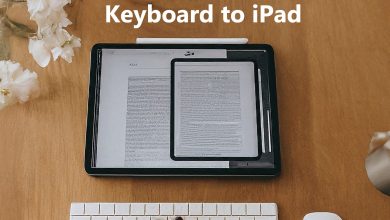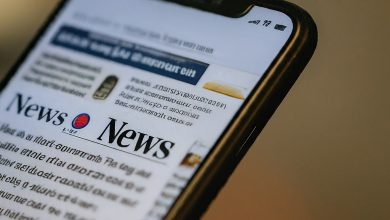How to Unlock iPhone Without Passcode or Face ID with Calculator (2024)

Unlocking an iPhone without the passcode or Face ID can be a tricky situation. While there are some creative tricks floating around, it’s essential to understand that officially, you cannot unlock your iPhone without using the correct passcode or Face ID.
However, let’s explore some of the methods people have talked about, even though they might not be entirely reliable:
Calculator Trick (Not Recommended):
There’s a rumor that you can unlock your iPhone using the calculator app. Here’s how it supposedly works:
- Turn on Airplane Mode: Swipe up from the bottom of your screen and enable Airplane Mode.
- Open the Calculator app: Open the calculator on your locked iPhone.
- Enter a Decimal Place: Type in any random number followed by a decimal point.
- Rotate Your Phone: Turn your phone sideways to enter scientific mode.
- Press “IN” and Then “Rand”: Some sources claim that pressing “IN” followed by “Rand” will unlock your phone.
- Swipe Up: Finally, swipe up on your device, and voilà! Your iPhone is unlocked.
Note: This method is not officially supported by Apple, and it’s likely a hoax or a prank. There are no confirmed vulnerabilities that allow this, and videos claiming such a method are likely misleading. I recommend avoiding it altogether.
Control Center Adjustment:
- If you’re concerned about unauthorized access, you can remove the Calculator from your Control Center:
- Go to Settings → Control Center.
- Find Calculator and tap the red circle on the left to remove it from the list.
- However, if you use the Calculator frequently, consider changing your passcode instead.
Safe Ways to Unlock Your iPhone

If you’re locked out of your iPhone, here are some legitimate ways to regain access:
- Using Find My iPhone: If you’ve enabled Find My iPhone on your device, you can use another device to remotely erase your iPhone, which will remove your passcode. This method requires an internet connection and your Apple ID login. (https://www.icloud.com/find)
- Using iTunes or Finder: If you’ve previously synced your iPhone with iTunes on a computer or use a Mac with Catalina or later, you can restore your iPhone to factory settings using iTunes or Finder. This will erase all data and settings, including your passcode.
- Using a Third-Party Tool (Use with Caution): There are third-party tools that claim to unlock iPhones. However, these tools can be risky and may not work as advertised. It’s important to research the tool thoroughly and understand the potential risks before using one.
Important Note: If your iPhone isn’t yours and you’re trying to bypass security measures, be aware that this is illegal.
Change Your Passcode:
- To enhance security, consider changing your iPhone’s passcode:
- Go to Settings -> Face ID & Passcode or Touch ID & Passcode.
- Tap Change Passcode and follow the prompts.
Remember that security is crucial, and relying on unverified methods can compromise your data. Stick to the official ways of unlocking your iPhone, and keep your passcode secure! 📱🔒