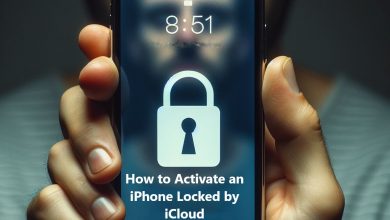iPhone Alarm Not Working: Causes and Solutions
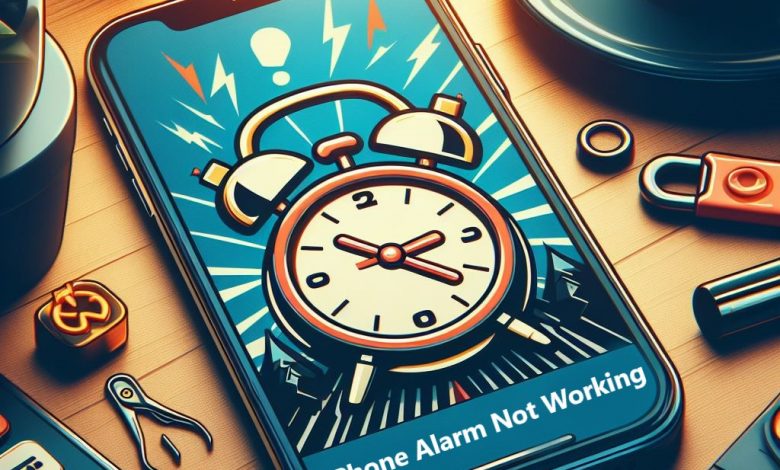
Many people rely on their iPhone alarm to wake up on time, not forget things, and stay organized. Sometimes, the alarm doesn’t work right, which can be annoying and mess up your day. This article aims to provide an in-depth understanding of why your iPhone alarm might not be working and how to fix it.
Common Causes and Solutions
1. Volume Settings
The most common reason your iPhone alarm might not be working is the volume. Even though the same buttons control both your ringtone and alarm volume, they’re actually separate settings. So, your music can be loud, but your alarm can be quiet or even off completely!
Solution:
- Physical Buttons: Use the volume buttons on the side of your iPhone to raise the ringer and alert volume.
- Settings App: Go to Settings > Sounds & Haptics. Drag the Ringer and Alerts slider to the right to increase the volume.
2. Alarm Sound
The alarm sound you choose can also affect whether your alarm works properly. Some iPhone alarm sounds are quieter than others, and if None is chosen as the alarm sound, your alarm will be silent.
Solution:
- Open the Clock App: Navigate to the Alarm tab.
- Edit Alarms: Tap Edit in the top left corner.
- Choose Your Sound: Select the alarm you want to modify, then tap Sound. Pick a ringtone or alert sound that will wake you effectively.
3. Incorrect Time Settings
If the device time is incorrect, your alarm may not work as expected.
You can fix this by letting your iPhone automatically set the precise time. Go to Settings > General > Date & Time and turn on the “Set Automatically” toggle. However, this requires a strong internet connection.
4. Software Issues
Sometimes, software issues can prevent your iPhone from making noise when an alarm goes off.
Solution: Updating your iPhone is a great way to fix minor software bugs. Apple releases updates to fix small problems and introduce new iPhone features. If an iOS update isn’t available, you might need to reset all the settings on your iPhone.
Additional Troubleshooting Steps
Additional Troubleshooting Steps
If volume and sound selection aren’t the culprits, Explore these further solutions:
- Silent Mode and Do Not Disturb: Ensure your phone isn’t in silent mode or Do Not Disturb mode. Swipe down from the top right corner (iPhone X and later) or swipe up from the bottom (earlier models) to access Control Center. Verify the silent mode icon isn’t enabled, and Do Not Disturb isn’t scheduled to activate during your alarm time.

- Bluetooth Disconnect: Sometimes connected Bluetooth devices can route your alarm audio. To rule this out, temporarily disable Bluetooth by swiping down from Control Center and tapping the Bluetooth icon.
- Sleep Schedule Review: On iOS 16 and later, check your Sleep Schedule settings (Settings > Sleep). Ensure “Standby Mode” isn’t enabled, as it might silence your alarm when the display goes off.
- Restart Your iPhone: A simple restart may resolve software glitches. Press and hold the appropriate button combination for your iPhone model to restart it.
- App Update: Ensure you’re using the latest version of the Clock app. Outdated apps can sometimes malfunction. Update the Clock app through the App Store.
- Reset All Settings: As a last resort, you can try resetting all your iPhone settings (Settings > General > Reset > Reset All Settings). This will reset your Wi-Fi passwords, Bluetooth connections, and other personalized settings. Be sure to back up your phone before performing this step.
Still No Luck? Contact Apple Support
If you’ve exhausted all the troubleshooting steps above and your iPhone alarm remains silent, contact Apple Support for further assistance. They can help diagnose the issue and provide more specific solutions.
Preventing Future Alarm Silences

Here are some tips to prevent future alarm mishaps:
- Set Multiple Alarms: Consider setting multiple alarms, especially for important events. This provides a backup in case you sleep through the first one.
- Third-Party Alarm Apps: Explore reliable third-party alarm apps that offer additional features like sleep tracking or backup alarms.
- Nightstand Mode: If you have an iPhone with Face ID, enable Nightstand Mode while charging your phone at night. This displays the clock in a large format, making it easier to see the alarm time.
- Develop a Sleep Routine: Going to bed and waking up at consistent times can help regulate your body’s natural sleep-wake cycle, making you more reliant on sleep cues and less dependent on the alarm.
- Analog Backup: Consider keeping a simple analog alarm clock as a backup. While not as feature-rich, it offers peace of mind knowing you have a reliable way to wake up in case your iPhone fails.
By following these steps, you can ensure your iPhone alarm faithfully fulfills its duty of waking you up on time. No more missed deadlines or frantic mornings!
Conclusion
Don’t worry if your iPhone alarm isn’t working! It’s usually an easy fix. Just check a few things: make sure the volume is up, an alarm sound is picked, and your iPhone has the latest updates. If you try all that and it still doesn’t work, Apple support can help you out.
Remember, technology is there to assist us, but it’s always good to have a backup plan, especially for something as important as an alarm. Happy troubleshooting!