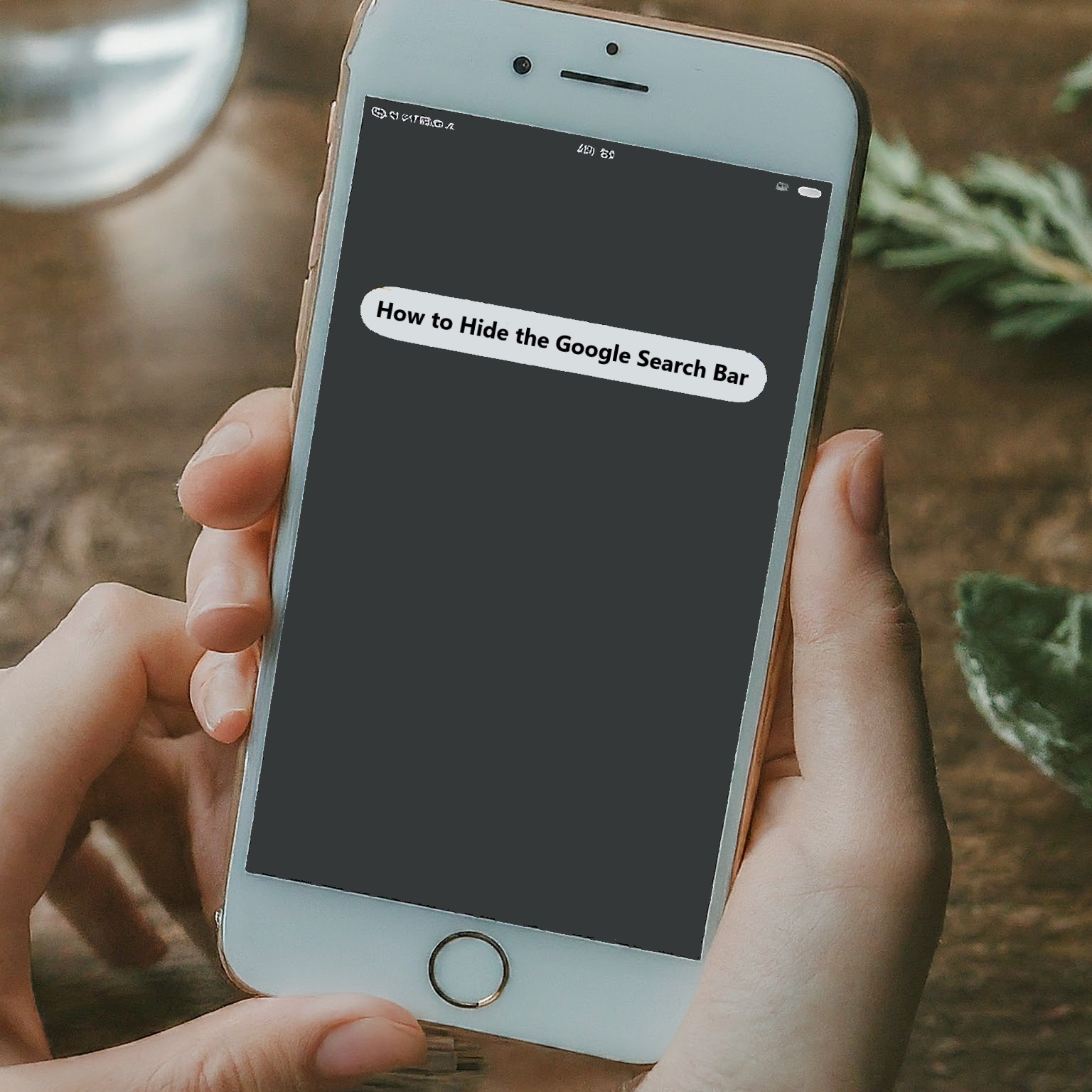The Google Search Bar is a convenient tool for quick access to information, but it can also occupy valuable screen real estate. If you find yourself wanting a cleaner look or prefer using other search methods, you can hide the Google Search Bar on various devices. Here’s how to do it:
Hiding the Google Search Bar on Android Phones and Tablets:
There are two main approaches to hiding the Google Search Bar on Android devices:
- Long press and remove: This method works for many launchers and Android versions. Simply long press on an empty space on your home screen. This will usually bring up a menu with options like Widgets and Wallpaper. Look for an option to edit your home screen settings or launcher settings. Within these settings, you might find a toggle for “Show Google Search Bar” or a similar option. Disable it, and the search bar should disappear.
- Disable the Google App (For older Android versions): On some older phones (before Android 10), the search bar might be linked to the Google app itself. But turning this app off can also stop other Google features from working. If that’s okay with you, open Settings, then find Apps (or something similar) and tap “Google“. Look for “Disable” and tap it. Restart your phone – the search bar should be gone, but some Google stuff might not work anymore.
Important Note: Launcher apps can make your Android home screen look totally different. If the ways we talked about to hide the search bar don’t work, your launcher app might have its own way to do it. Look at the instructions for your launcher app, or search online to find out how.
How to Remove Google Search Bar From Screen?
To remove the Google Search Bar, long-press on it and drag it to the ‘Remove‘ icon. Confirm the removal if prompted.
How do I Move the Google Search Bar on Android?
Unfortunately, the Google Search Bar on the stock Android launcher cannot be moved around freely. However, some third-party launcher apps might offer more customization options. Including the ability to reposition the search bar.
Hiding the Google Search Bar on iOS Devices
iOS devices don’t typically feature the Google Search Bar as prominently as Android. But if you have it via a widget, follow these steps:
- Enter Edit Mode: Tap and hold any empty area on the home screen until the apps start jiggling.
- Remove Widget: Tap the minus (-) sign on the Google Search widget.
- Confirm Deletion: Tap ‘Remove‘ to confirm and delete the widget from your home screen.
Disabling the Google Search Bar in Browsers
If you want to hide the Google Search Bar in your browser, you can adjust your browser settings or use extensions. Follow these steps:
1. Google Chrome: Unfortunately, there isn’t a built-in way to completely hide the Google Search Bar on Chrome. However, you can minimize its presence by making the browser window smaller or using full-screen mode (F11 key). Some browser extensions might offer functionality to hide the search bar. But be cautious when installing extensions, as some might be malicious or intrusive.
2. Firefox: You can’t completely hide the search bar, but you can change the default search engine:
- Open Firefox Settings: Click the three lines in the top-right corner and select ‘Settings‘.
- Search Settings: Go to the ‘Search‘ tab and choose a different default search engine.
Managing Google Searches
In addition to hiding the search bar, you might want to remove specific Google searches:
How do I remove Google searches?
Open your Google Account (myaccount.google.com). Navigate to ‘Data & privacy‘ and then ‘Activity controls‘ under ‘Web & App Activity‘. Here, you can view and delete your search history by selecting specific items or deleting all activity.
How to get rid of search on home screen?
Removing Search from Home Screen
If you wish to get rid of the search functionality entirely from your home screen, follow these steps:
- Use a Different Launcher: Some Android launchers allow more customization, including removing the search bar altogether. Explore launcher options and choose one that suits your preference.
- Edit Widgets: Long-press on the home screen, select ‘Widgets‘, and remove any search widgets present.
Pros and Cons of Hiding the Google Search Bar
Pros:
- Declutter Your Screen: Removing the search bar can make your device’s interface cleaner and more organized.
- Privacy: Reducing Google’s presence can enhance privacy if you’re concerned about data tracking.
- Customizability: You have more freedom to personalize your device according to your preferences.
Cons:
- Convenience: The Google Search Bar provides quick access to searches, which can save time.
- Integrated Features: Some features, like voice search, may be less accessible without the Google Search Bar.
Conclusion
You can get rid of the Google Search bar on most devices. This will free up space on your screen and make it look neater. It works on phones, tablets, and computers, no matter what kind you have. Before you do it, think about if you use the search bar a lot. You might miss it if you take it away!