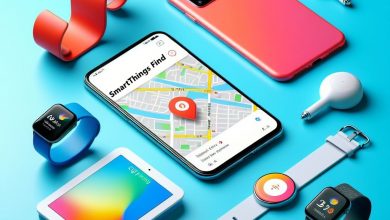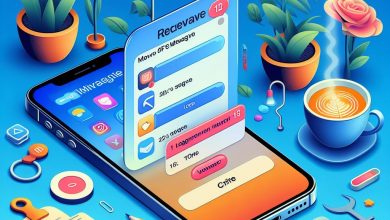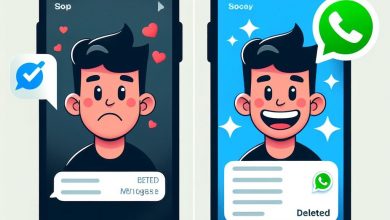How to Get a Keyboard on Apple Watch SE

The Apple Watch SE, while a powerful smartwatch, does not include a built-in keyboard. This is a design choice by Apple to maintain the compactness and simplicity of the Apple Watch interface.
However, there are several methods to input text on your Apple Watch SE. Let’s explore into these options and some important considerations.
Understanding the Limitations:
- No Native Keyboard: The Apple Watch SE, unlike the Series 7, 8, and Ultra models, does not have a software keyboard. This means a keyboard won’t appear when you tap a text field.
Alternative Text Input Methods:
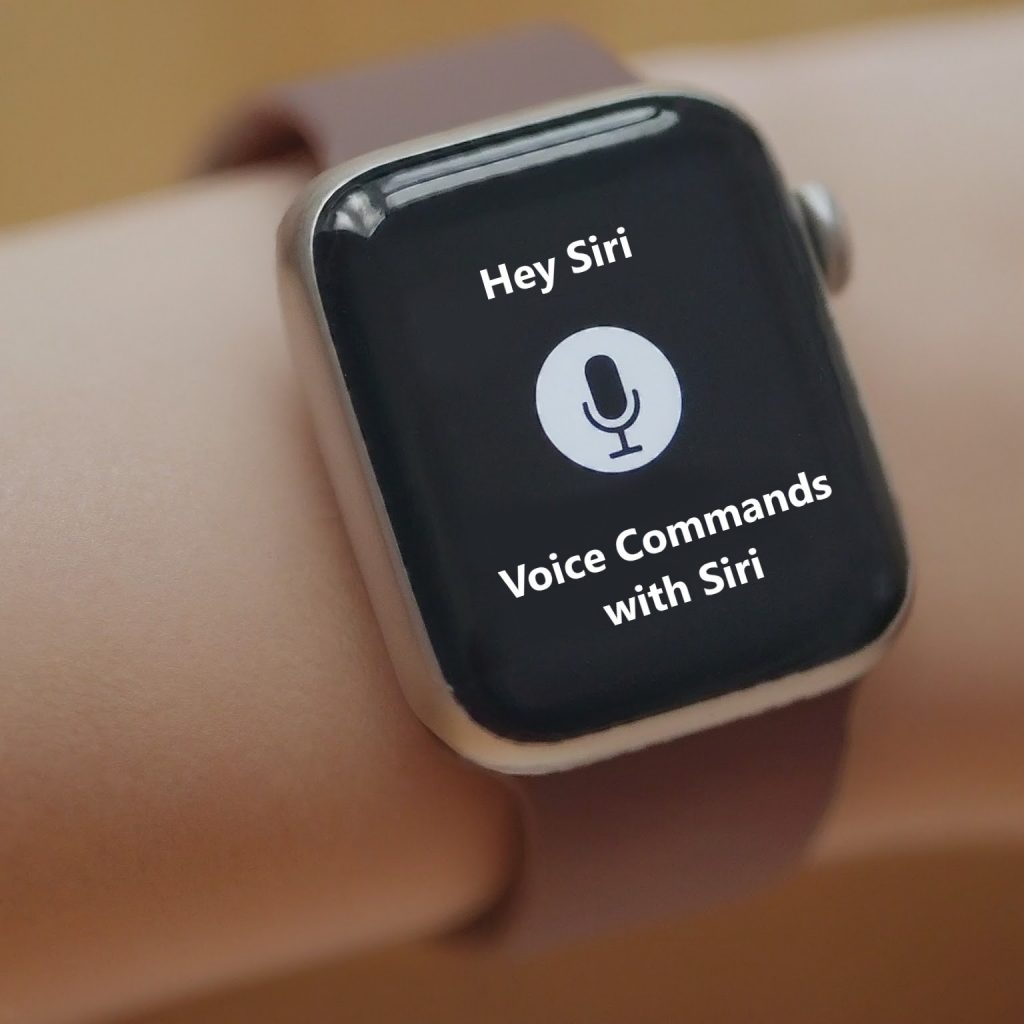
Dictation: This hands-free text input method is convenient. In most apps with text fields, tap the microphone icon and speak your message. The watch will convert your speech to text. Note that this feature requires a stable internet connection and its accuracy can vary depending on your voice clarity and the environment.
Scribble: The Apple Watch SE offers Scribble, a feature that lets you write letters and words on the watch screen using your finger. The watch recognizes your handwriting and converts it to text. While not as fast as typing, Scribble can be useful for short messages or replies.
Quick Reply Options: Many apps offer pre-written responses for faster communication. In Messages, for example, you can choose from suggested replies or emoji to respond quickly.
Voice Commands with Siri: Use Siri, your virtual assistant, to navigate through apps and dictate messages. Simply press the digital crown or raise your wrist and say “Hey Siri” followed by your command.
Third-Party Keyboard Apps (Limited Functionality): While there aren’t many keyboard apps specifically designed for the Apple Watch SE’s smaller screen, you can explore options like FlickType. These apps provide a keyboard interface, but typing accuracy and ease of use might be lower compared to a larger screen.
Using Third-Party Apps
One popular method to get a keyboard on your Apple Watch SE is by using third-party apps. FlickType is one such app that allows users to swipe to type, auto-correct, and send messages to contacts from their wrist. Note that users need to give necessary permissions for the FlickType app to function properly on their Apple Watch SE.
Steps to Install FlickType:
- Open the App Store on your iPhone.
- Search for FlickType.
- Download and install the app.
- Once app is installed, open the Apple Watch app on your iPhone.
- Scroll down to the Installed app on Apple Watch section.
- Look for FlickType and ensure it’s toggled on.
Now, you can use FlickType on your Apple Watch SE for typing.
Using the Scribble Feature
If you prefer not to use a third-party app, you can use the Scribble feature on your Apple Watch SE. This feature allows you to draw letters and numbers on the screen, which the watch then converts into text. You can also add spaces between words by tapping the space button on the lower-left corner of the screen.
Steps to Use the Scribble Feature:
- Open an app that requires text input, such as Messages, Notes, or Mail.
- Tap on the text field or use the digital crown to scroll down to the input area.
- Select the Scribble option.
- Start drawing the letters or numbers on your Apple Watch screen.
Changing the Keyboard Language
If you want to change the language of the keyboard, you need to add it on your iPhone settings under General, Keyboard, and Keyboards. The keyboards on your iPhone and Apple Watch are synced, so you can use the same languages on both devices. You can switch between different keyboard languages directly from your Apple Watch by pressing and holding the display when the Scribble screen is open, then tapping on “Choose Language”.
Choosing the Right Method:
The best text input method depends on your needs and preferences. Here’s a quick guide:
- For short messages and replies: Dictation or Scribble can be efficient.
- For faster responses: Pre-written options or Siri can save time.
- For longer texts or complex messages: Typing on your iPhone is recommended for accuracy and speed.
Considerations for Third-Party Keyboard Apps:
- Limited Functionality: Typing on a small screen can be challenging. And these apps might not offer the same level of functionality as a phone keyboard.
- Battery Drain: Using third-party apps can consume more battery life.
- Compatibility Updates: App compatibility with future watchOS updates might be uncertain.
- Privacy Concerns: Users should be aware that third-party keyboard apps may have access to what they type.
Conclusion:
While the Apple Watch SE doesn’t have a built-in keyboard, there are alternative methods for text input. Consider the situation and your needs to choose the most efficient option. Dictation, Scribble, and quick replies can handle many communication needs on your SE. For more extensive typing, using your iPhone remains the most practical solution.