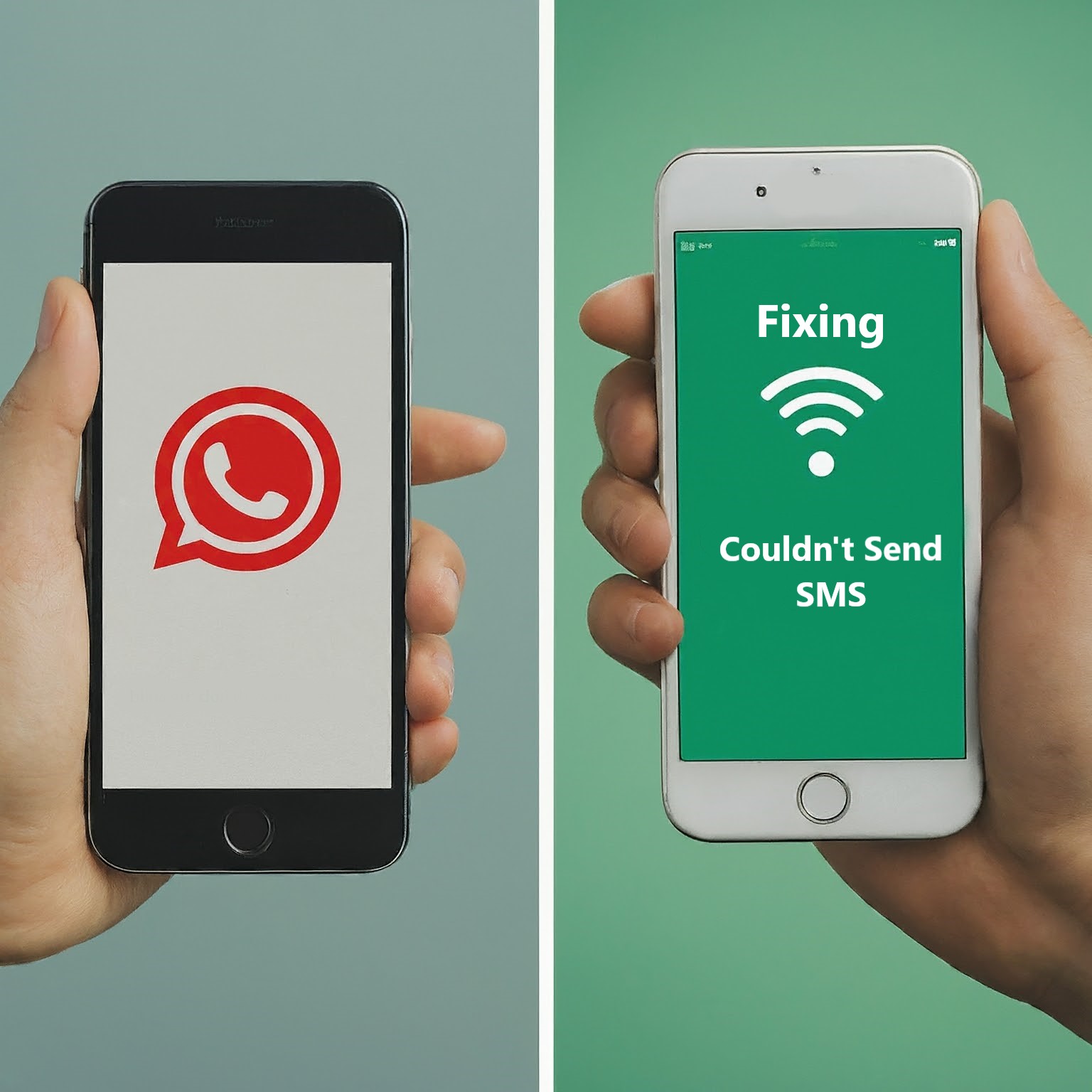WhatsApp is a widely-used messaging app, but occasionally, users encounter the “Couldn’t Send SMS” error during the verification process. This comprehensive guide will help you understand why this happens and how to fix it.
Why WhatsApp Uses SMS for Verification
When you register a new phone number with WhatsApp, the app sends an SMS with a verification code to confirm your identity. This process ensures the security and privacy of users by verifying that the number belongs to you. However, several issues can prevent the SMS from being sent or received.
Common Reasons for SMS Verification Failures
The First step in resolving this problem is to understanding the root cause. Here are some common reasons why WhatsApp might not be able to send an SMS:
- Network Issues: Poor network coverage or issues with your mobile carrier can prevent SMS delivery.
- Incorrect Phone Number: A typo in the phone number can lead to failed delivery.
- Carrier Restrictions: Some carriers block SMS from unknown or international numbers.
- Do Not Disturb Mode: If your phone is set to Do Not Disturb, it might block SMS notification.
- Outdated App Version: Running an outdated version of WhatsApp can cause various issues, including SMS verification failures.
- App Permissions: WhatsApp might not have the necessary permissions to send or receive SMS.
Troubleshooting The Error “Couldn’t Send SMS”

Here are detailed steps to troubleshoot and fix this issue:
- Check Network Connectivity: Ensure your phone has a strong and stable internet connection. Switching between mobile data and Wi-Fi to see if that resolves the issue.
- Verify Phone Number: Double-check the phone number you entered, including the country code. A common mistake is to forget the correct international format.
- Contact Your Carrier: Reach out to your mobile carrier to ensure there are no restrictions on your account preventing SMS from unknown or international numbers.
- Disable Do Not Disturb: Make sure Do Not Disturb mode is turned off, as it can block incoming SMS notifications.
- Update WhatsApp: Make sure that you are using the updated version of WhatsApp. Update the app via the Apple App Store or Google Play Store.
- Check App Permissions: Ensure WhatsApp has the necessary permissions to send and receive SMS. You can check this in your phone’s settings under the app permissions section.
Answering Common Questions
Q1: How to Solve WhatsApp OTP Problem?
To solve the WhatsApp OTP problem, follow these steps:
- Make sure you have a strong internet connection.
- Double-check that your phone number is correct.
- Verify if your mobile carrier has any restrictions.
- Ensure that WhatsApp has the necessary permissions to receive SMS.
- If the SMS doesn’t arrive, you can request a voice call verification.
Q2: Why Can’t I Verify My Phone Number on WhatsApp?
If you’re having trouble verifying your phone number on WhatsApp. It could be because of network problems, entering the wrong phone number, carrier restrictions, or app permissions. Make sure your phone isn’t in Do Not Disturb mode and that you have the latest version of WhatsApp installed.
Q3: Why is WhatsApp Unable to Reach Me via SMS?
WhatsApp might be unable to reach you via SMS due to poor network connectivity, incorrect phone number format, carrier restrictions, or your phone blocking incoming SMS due to Do Not Disturb mode. Checking and Fixing these issues can help.
Alternative Verification Methods
If SMS verification fails, WhatsApp offers alternative methods:
- Voice Call Verification: WhatsApp can call you and send the verification code via an automated voice message. To use this option, wait for the “Call me” option to appear after a few minutes of trying SMS verification.
- WhatsApp Support: If neither SMS nor voice call works, contact WhatsApp Support for further assistance. They can provide additional help and troubleshooting.
Preventive Measures
To avoid encountering the “Couldn’t Send SMS” error in the future, consider these tips:
- Maintain Good Network Coverage: Ensure your phone is always in an area with strong network coverage.
- Keep WhatsApp Updated: Update WhatsApp regularly to the latest version.
- Verify Permissions: Periodically check and ensure that WhatsApp has the necessary permissions on your phone.
- Check Carrier Policies: Be aware of your carrier’s policies regarding SMS from international or unknown numbers.
Conclusion
The “Couldn’t Send SMS” error on WhatsApp can be frustrating, but with the right troubleshooting steps, you can resolve it quickly. By understanding the common causes and following the detailed solutions provided, you can ensure a smooth verification process.