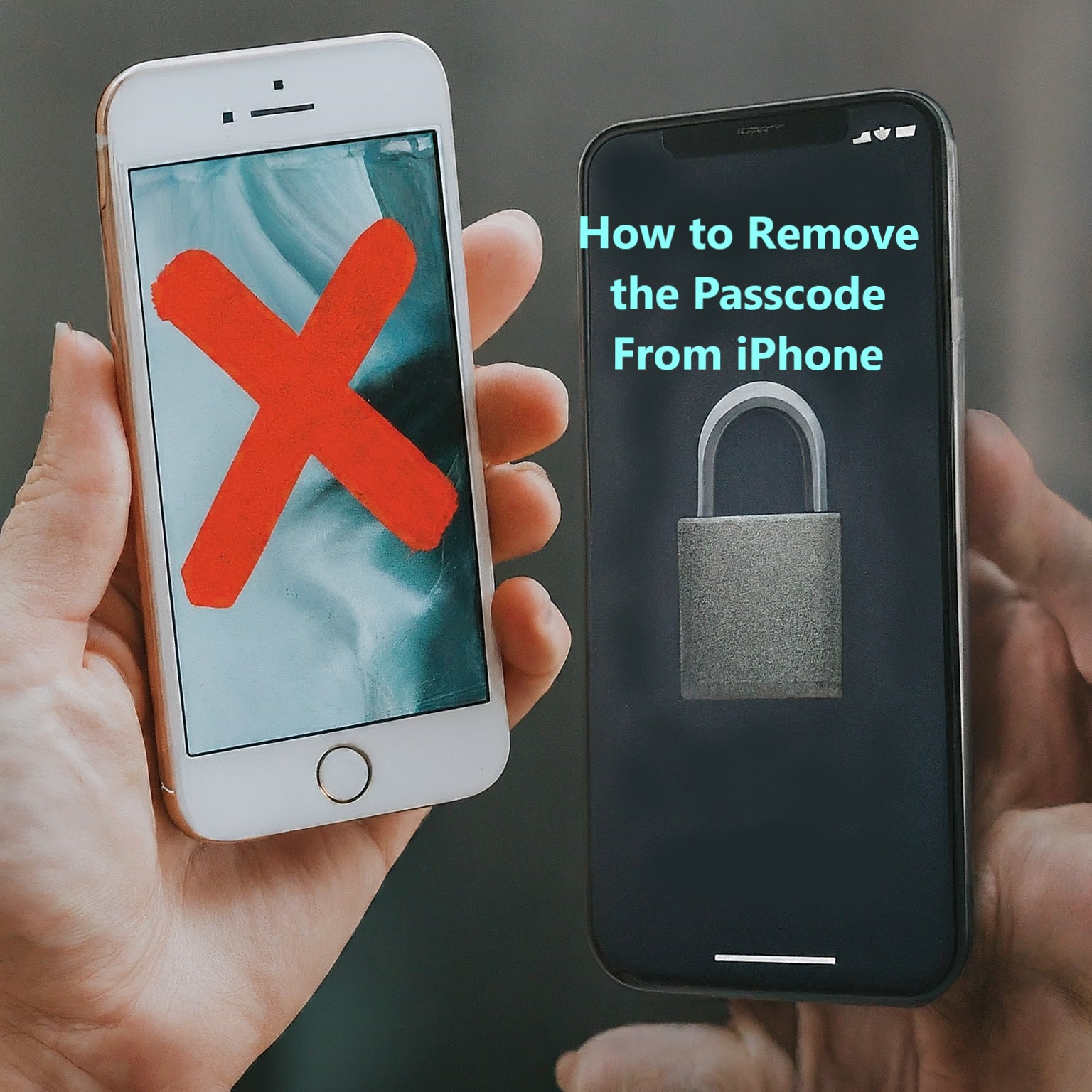Your iPhone’s passcode is super important for keeping your data safe. But sometimes, you might want to turn it off. Maybe you’re in a safe place and don’t want to bother with entering the passcode all the time. This article will show you how to remove the passcode from your iPhone, while also mentioning the security risks involved.
How to Erase iPhone Passcode
Method 1: Using iTunes (For iPhones Synced with iTunes)
If your iPhone has been synced with iTunes on a computer, you can follow these steps:
- Connect iPhone to Computer: Use a USB cable to connect your iPhone to a trusted computer with iTunes installed.
- Access Recovery Mode: Enter recovery mode by pressing and holding the Sleep/Wake and Home buttons. Until the recovery mode screen appears.
- Restore iPhone: iTunes will detect the device in recovery mode and prompt you to restore or update. Choose “Restore” to erase the device and its passcode.
- Set Up iPhone: After restoration, set up your iPhone as a new device or restore it from a backup if available.
Method 2: Using iCloud (For iPhones with Find My iPhone Enabled)
If Find My iPhone is enabled on your device and you have access to iCloud:
- Access iCloud: Visit iCloud.com and sign in with your Apple ID.
- Find My iPhone: Navigate to “Find iPhone” and select your device from the list of devices linked to your Apple ID.
- Erase iPhone: Click on “Erase iPhone” to remotely erase the device and its passcode.
- Setup: Once erased, set up your iPhone again as a new device.
Why Can’t I Take Off My Passcode on My iPhone?
There are a few reasons why you might be unable to remove your passcode:
- Restrictions: If there are restrictions on your device, these settings may prevent you from removing the passcode.
- iOS Version: Certain iOS versions may have bugs or limitations affecting passcode settings.
- Find My iPhone: If Find My iPhone is enabled, you might need to turn it off before removing the passcode.
Read More:- How to Turn Off iMessage on Your iPhone
How to Remove Passwords from My iPhone

If you want to remove saved passwords from your iPhone:
- Open Settings: Go to the Settings app.
- Scroll Down to Passwords & Accounts: Select this option.
- Manage Passwords: Tap on “Website & App Passwords”. You will need to authenticate using Face ID, Touch ID, or your passcode.
- Delete Passwords: Swipe left on any saved password you wish to remove and tap “Delete”.
Considerations and Risks
While these methods are effective for removing passcodes, there are important considerations:
- Data Loss: Removing a passcode via iTunes or iCloud will erase all data on the device. Ensure you have a backup to restore your information afterward.
- Activation Lock: If Find My iPhone is enabled, you must enter your Apple ID and password to set up the device after it’s been erased.
- Legal Implications: In some cases, resetting a device without proper authorization may be illegal.
Important Reminders After Deactivating the Passcode
- Remember that your iPhone is now more susceptible to unauthorized access.
- Be mindful of where you leave your phone and avoid letting it fall into the wrong hands.
- Consider alternative security measures like keeping your iPhone in a secure location or using a phone case with a built-in cover.
Re-enabling the Passcode
If you decide to reinstate the passcode for enhanced security, you can easily do so by following these steps:
- Go to Settings.
- Tap on Touch ID & Passcode or Face ID & Passcode, depending on your iphone model.
- Enter your current passcode. If you’ve set an alternative security method after deactivating the passcode, enter that instead.
- Toggle the switch next to Turn Passcode On.
- Choose your desired passcode length and complexity (6-digit passcode is recommended).
Conclusion
It’s important to keep a passcode on your iPhone to protect your privacy. But if you do need to take it off, you can use iTunes or iCloud to get your iPhone working again. Just remember to back up your stuff first so you don’t lose anything important. Resetting your iPhone can erase everything, so be careful!
By following these steps responsibly, you can safely remove a passcode from your iPhone. While maintaining the integrity of your personal information and device security.