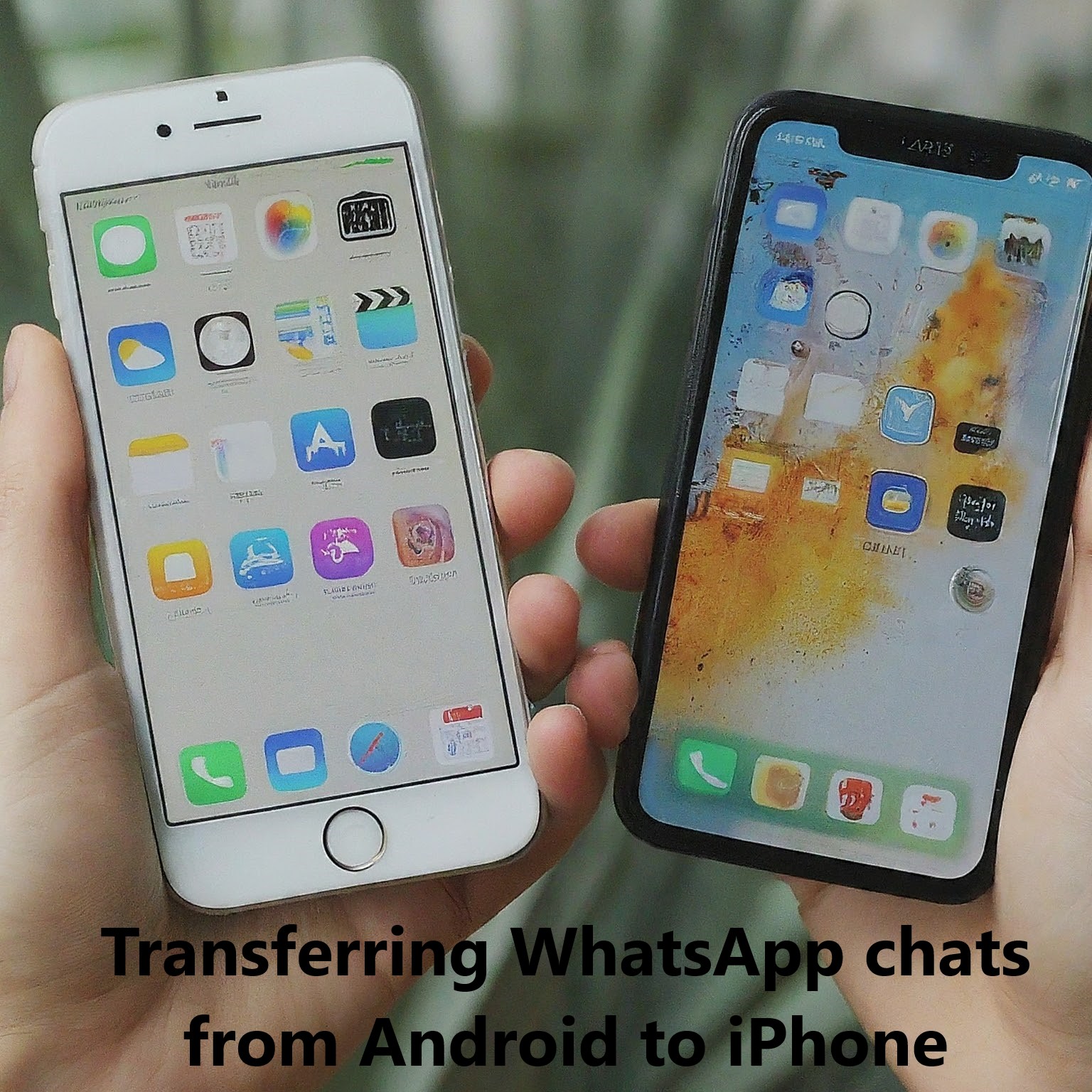Switching from Android to iPhone is fun, but moving your WhatsApp chats can be tricky. Don’t worry! There are easy ways to move all your messages and pictures from your old phone to your new one. Whether you prefer using official tools or third-party software, here’s a comprehensive guide to help you through the process.
How to transfer WhatsApp from Android to iPhone?
The most efficient way to transfer your WhatsApp chats from Android to iPhone is by using the Move to iOS app. This method allows you to transfer your chats, media, and other WhatsApp data directly to your new iPhone.
Method 1: Using the Move to iOS App (Recommended)
1. Prepare Your Devices:
- Ensure your Android phone runs Android 5 (Lollipop) or later.
- Your iPhone should be on iOS 15.5 or later.
- Update WhatsApp on both devices to version 2.22.7.74 or higher.
- On both devices, Use the same phone number.
- On your Android phone, Install the app Move to iOS.
- Make sure your iPhone is either new or restored to factory settings.
2. Reset Your iPhone:
- Open Settings on your iPhone.
- Go to General and select Reset iPhone or Transfer.
- Tap Erase All Content and Settings, then follow the onscreen instructions to complete the reset process.
3. Transfer WhatsApp Data:
- Start the setup process on your new or factory-reset iPhone.
- After reaching the Apps & Data screen, choose Move data from Android.
- On your Android phone, open the Move to iOS app and follow the instructions.
- Enter the code displayed on your iPhone.
- Select WhatsApp and tap Start to begin the data migration process.

That’s it! Your WhatsApp chats, media, and settings will be transferred to your iPhone. Remember that WhatsApp call history, display name, and peer-to-peer payment messages won’t be included. Enjoy your new iPhone experience!
Method 2: WhatsApp Cloud Backup (Limited Functionality)
You can save your WhatsApp chats from your Android phone to Google Drive. Then, you can try to get them back on your iPhone. But, this way only saves your messages, not your pictures or videos.
- Media Transfer: Only text messages and metadata are transferred. Media files like photos and videos will need to be downloaded separately.
- Backup Frequency: Regular backups are essential to ensure you don’t lose recent chats.
To use this method:
1. Back Up on Android:
- Open WhatsApp on your Android phone.
- Go to Settings -> Chats -> Chat backup.
- Backup your chats to Google Drive.
2. Restore on iPhone:
- Install WhatsApp on your iPhone and verify your number.
- When prompted, restore your chat history from Google Drive.
How to restore WhatsApp chats from Google Drive backup on an iPhone?
To restore WhatsApp chats from a Google Drive backup on your iPhone, install WhatsApp, verify your phone number. And follow the on-screen prompts to restore your chat history from Google Drive.
Method 3: Third-Party Apps (Caution Advised)
Several third-party apps claim to transfer WhatsApp chats between platforms. While they might work for some, it’s essential to proceed with caution as they might not be entirely secure or reliable. Research the app before using it.
Important Considerations:
- Data Privacy: Be mindful of the permissions granted to third-party apps.
- Cost: Some apps might charge a fee for the transfer service.
- Compatibility: Ensure the app is compatible with your Android and iPhone models.
Additional Tips:
- Keep Your Phones Charged: Both devices should have sufficient battery to complete the transfer process.
- Backup Your Data: Regardless of the method you choose, it’s always recommended to back up your WhatsApp chats before the transfer.
- Verify Phone Number: On both devices, Ensure that you use the same phone number.
How to move WhatsApp chats to Android on iPhone?
Unfortunately, there is currently no direct way to move WhatsApp chats from an iPhone to an Android device. WhatsApp doesn’t support this transfer between different operating systems.
Conclusion
Moving WhatsApp chats from Android to iPhone is simple! There are different ways to do it. You can use a special tool from WhatsApp, try other apps, or do it yourself. Just follow the steps for the way you choose. Pick the method that works best for you so you can keep chatting on your new iPhone.