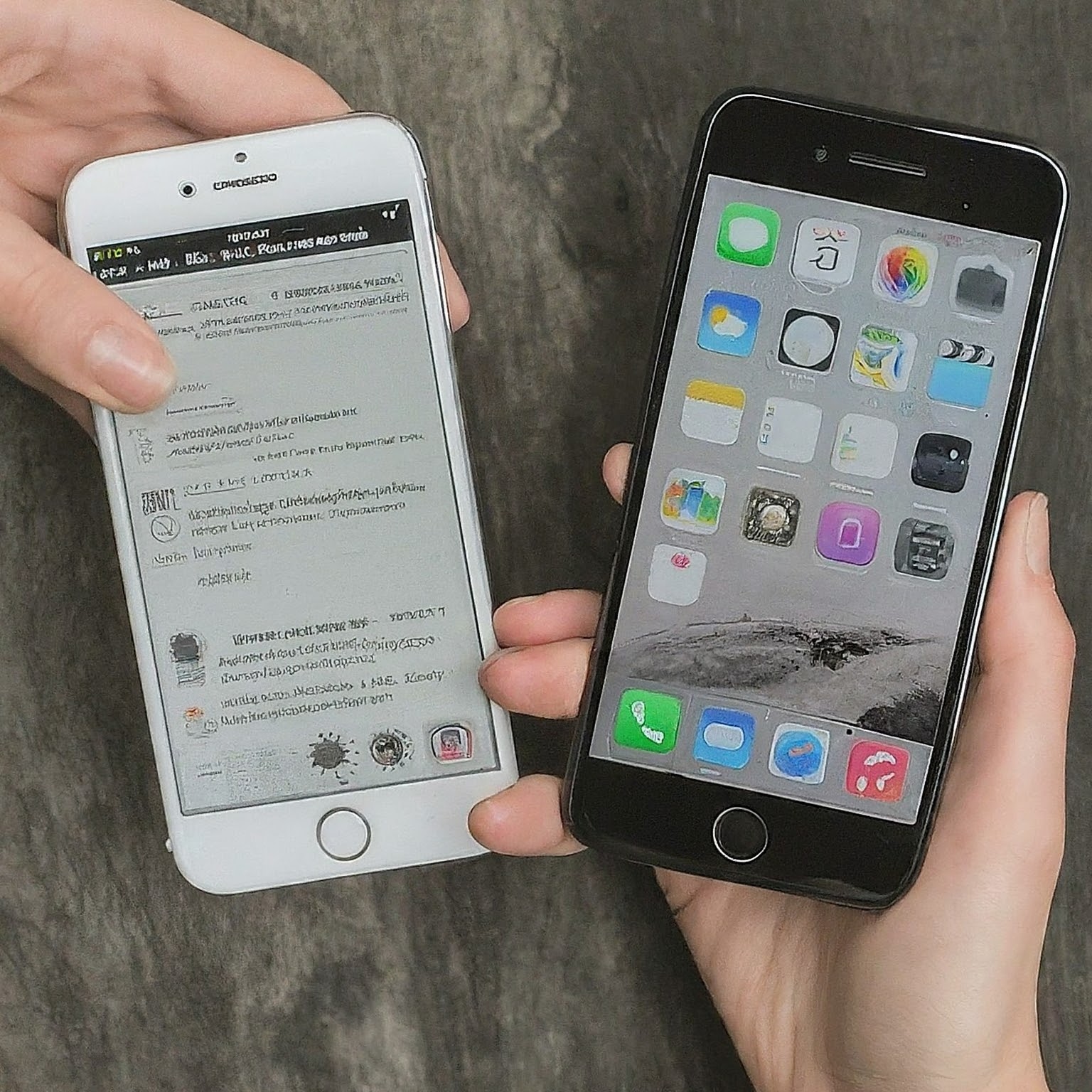Tired of losing your precious contacts when you switch iPhones? Don’t worry, you’re not alone! Say goodbye to manual re-entry and hello to hassle-free contact sharing. Let’s explore the simplest methods for sharing contacts between iPhones.
1. NameDrop
If you’re on iOS 17.1 or later, NameDrop is a game-changer. Imagine you’re at a conference and meet someone interesting. Instead of fumbling with business cards, hold your iPhone near theirs, and in seconds, their contact info is yours!
How it works:
- Available on iOS 17.1 or later.
- Simply hold your iPhone near another iPhone or Apple Watch to share contacts.
- A glowing effect confirms successful connection.
2. Using iCloud to Share Contacts
iCloud is a cloud storage service that syncs your data across devices. It’s also a convenient way to share contacts.
1. Enable iCloud Contacts Sync:
- Go to Settings on your iPhone.
- Tap on Apple ID and select iCloud.
- Toggle Contacts to enable syncing with iCloud.
2. Share Contacts via iCloud:
- Open the Contacts app.
- Find the contact you want to share.
- Tap on the contact, then choose Share Contact.
- Select how you want to share it (via Message, Mail, etc.).
3. Using AirDrop for Quick Transfers

AirDrop allows you to wirelessly transfer contacts between nearby Apple devices. It’s secure and doesn’t need an internet connection.
1. Enable AirDrop:
- Swipe down from the top right corner (iPhone X and later) or swipe up from the bottom of the screen (iPhone 8 and earlier) to open Control Center.
- Press and hold the network settings in the left upper corner. Then press & hold the AirDrop button.
- Select Contacts Only or Everyone.
2. Share Contacts via AirDrop:
- Open the Contacts app.
- Select the contact you want to share.
- Tap Share Contact.
- From the AirDrop list, Select the recipient’s iPhone.
Third-Party Apps for Flexibility
If you want more control or extra features, you can use third-party apps to share contacts between iPhones. Apps like Google Contacts or My Contacts Backup make it easy to export and import contacts.
1. Download and Install the App:
- For the desired app, Go to the App Store.
- Download and install it on both iPhones.
2. Export and Import Contacts:
- Open the app on the source iPhone.
- Export contacts to a file or cloud storage.
- On the destination iPhone, use the same app to import contacts.
Tips for Smooth Transfers
- Ensure Both iPhones Are Updated: Make sure both iPhones are running the latest iOS version for compatibility and security.
- Check Network Connectivity: To use iCloud and third-party apps, you need a stable internet connection.
- Verify Privacy Settings: Be mindful of privacy settings when sharing contacts. Especially when using AirDrop in public places.
Remember, sharing a contact means sharing all the information listed under that contact, so remove any personal notes or details you don’t want to share.
Conclusion
Sharing contacts between iPhones is straightforward. You can use iCloud, AirDrop, or third-party apps for easy contact transfer while keeping your data private and secure. Whether you’re upgrading to a new iPhone or sharing contacts with friends, these methods ensure a smooth experience. Pick the one that suits you best and stay connected.