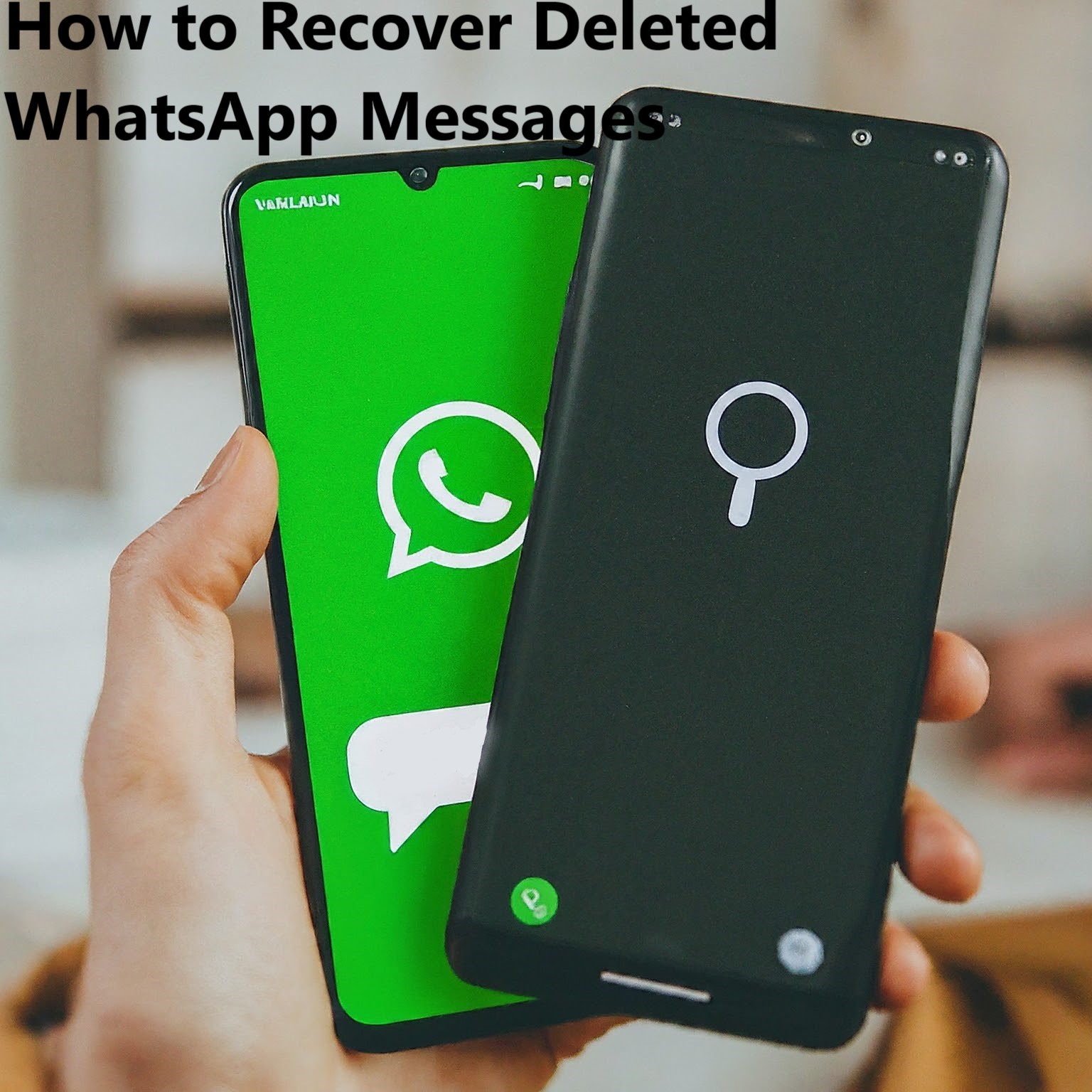Many users have experienced accidentally deleting an important WhatsApp message on our Android phone. The sense of urgency as you realize you don’t have a recent backup can be stressful. But don’t fear, there might still be hope! While recovering deleted WhatsApp messages without a backup isn’t guaranteed, we’ll explore several potential recovery methods.
Is It Possible to Retrieve Deleted WhatsApp Messages Without Backup?
Yes, it is possible to retrieve deleted WhatsApp messages without a backup. While WhatsApp doesn’t save your chat logs, it creates databases on your Google Drive or your device’s internal storage. These databases can be used to recover deleted messages. However, the success of the recovery process largely depends on various factors such as the availability of a backup, the timing of chat deletion, or the method of deletion.
Although having a backup simplifies the recovery process, there are alternative methods to explore:
- Using Third-Party Recovery Tools: Several software tools are designed to scan your device for deleted messages.
- Device Storage Exploration: Sometimes, deleted messages can still be found in the device’s internal storage.
How to Recover Permanently Deleted WhatsApp Messages on Android
Recovering permanently deleted WhatsApp messages on Android can be achieved through several methods. Here are several effective methods are:
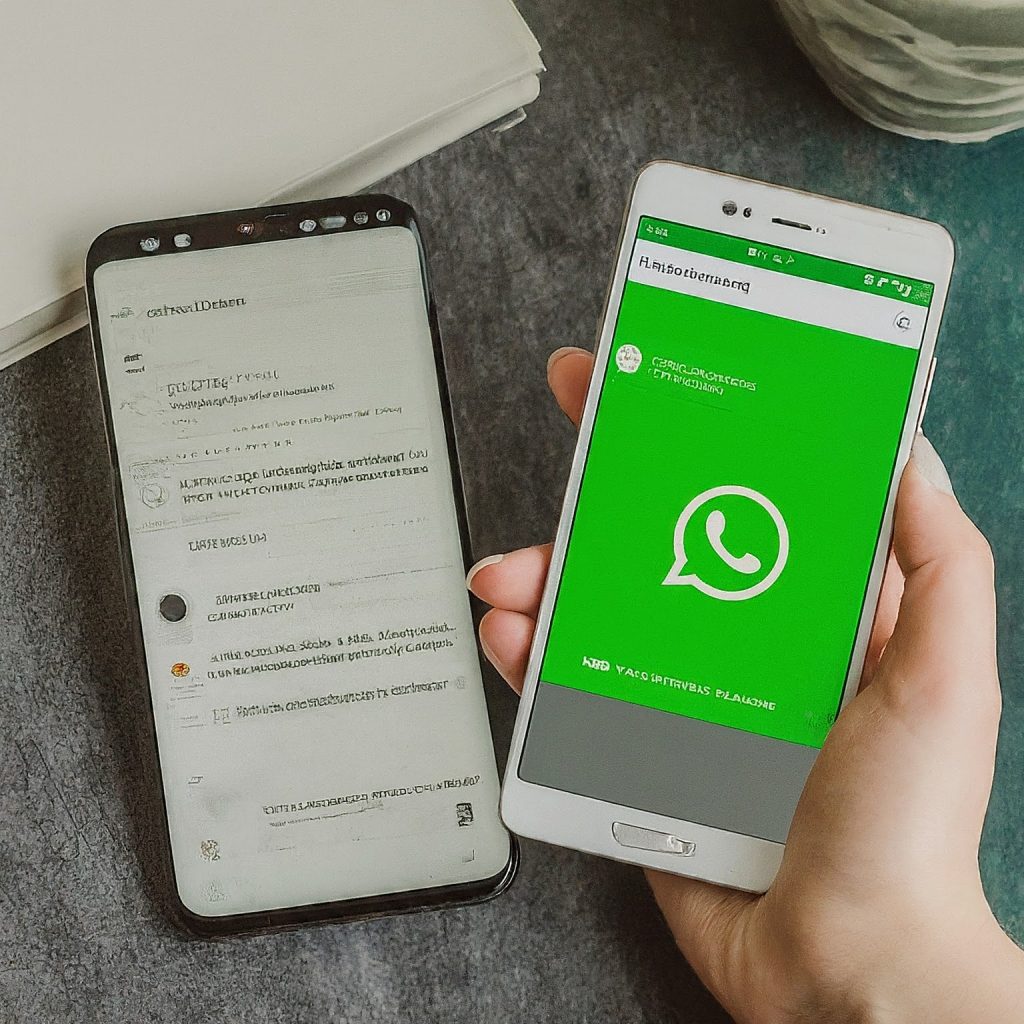
1. Use Third-Party Recovery Tools
Third-party tools like DroidKit, Dr.Fone, DiskDigger, or Tenorshare UltData can scan your device for deleted WhatsApp messages.
Here’s how to use them:
- Download and Install the Tool: Install the chosen recovery tool on your PC.
- Connect Your Device: Use a USB cable to connect your Android device to the PC.
- Scan for Deleted Files: Follow the software instructions to scan for deleted WhatsApp messages.
- Preview and Recover: Once the scan is complete, preview the messages and select the ones you want to recover.
2. Explore Device Storage
Sometimes, WhatsApp stores temporary copies of messages in your device’s storage.
You can explore this by following these steps:
- File Manager App: Open your File Manager app.
- Navigate to WhatsApp Directory: Go to Internal Storage > WhatsApp > Databases.
- Check for Message Store Files: Look for files like msgstore.db.crypt12.
- Restore Messages: Rename the desired file to msgstore.db.crypt12 and reinstall WhatsApp. During setup, choose to restore from the local backup.
Can I Recover Deleted WhatsApp Chats?
Yes, you can get back your deleted WhatsApp chats. This is done by getting your data back from a backup. Android phones can get back WhatsApp messages from a Google Drive or a backup on the phone itself, and iPhones can get them back from an iCloud backup. But, if you deleted some messages and then made a backup, those deleted messages will also be gone from the backup and you can’t get them back.
How to Recover Deleted Messages on WhatsApp Without Downloading Any App
Recovering deleted WhatsApp messages without downloading any app can be done by leveraging the built-in features of your smartphone and WhatsApp. Here are the steps:
1. Using Google Drive Backup
- Open WhatsApp on your Android device.
- At the top-right corner, click the three dots and select Settings.
- Tap on Chats settings.
- Scroll down and select Chat Backup. Verify the last backup date and time.
- Uninstall WhatsApp from your phone.
- Reinstall WhatsApp from the Google Play Store.
- Open WhatsApp, verify your phone number.
Follow the on-screen prompts. Tap Restore to recover chats, when prompted and media from Google Drive.
2. Using Local Backup
- In your phone’s file manager app, Navigate to the WhatsApp database folder (usually located in /sdcard/WhatsApp/Databases).
- Change the name of the backup file you want to get back from “msgstore-YYYY-MM-DD.1.db.crypt14” to “msgstore.db.crypt14.” Make sure the date matches the backup you want to get back.
- Uninstall WhatsApp from your phone.
- Reinstall WhatsApp from the Google Play Store.
- Open WhatsApp, verify your phone number.
- Tap Restore when prompted.
3. Contact the Recipient
- Ask the Recipient: Request the person you were chatting with to forward the deleted messages back to you.
- Screenshots or Forward: The recipient can take screenshots or use the forward option to resend the messages.
4. Check Archived Chats
- Open WhatsApp: Launch WhatsApp and go to the chat list.
- Search Archived Chats: Scroll down and tap on Archived.
- Restore Chats: If the chat was accidentally archived instead of deleted, you can restore it by selecting the chat and choosing the unarchive option.
Recovering deleted WhatsApp messages on Android without a backup is feasible with the right approach. By using third-party recovery tools, exploring device storage, or contacting the message recipient, you can retrieve your important conversations. While having a backup is always recommended, these methods provide a safety net for those times when you need to recover messages without one.