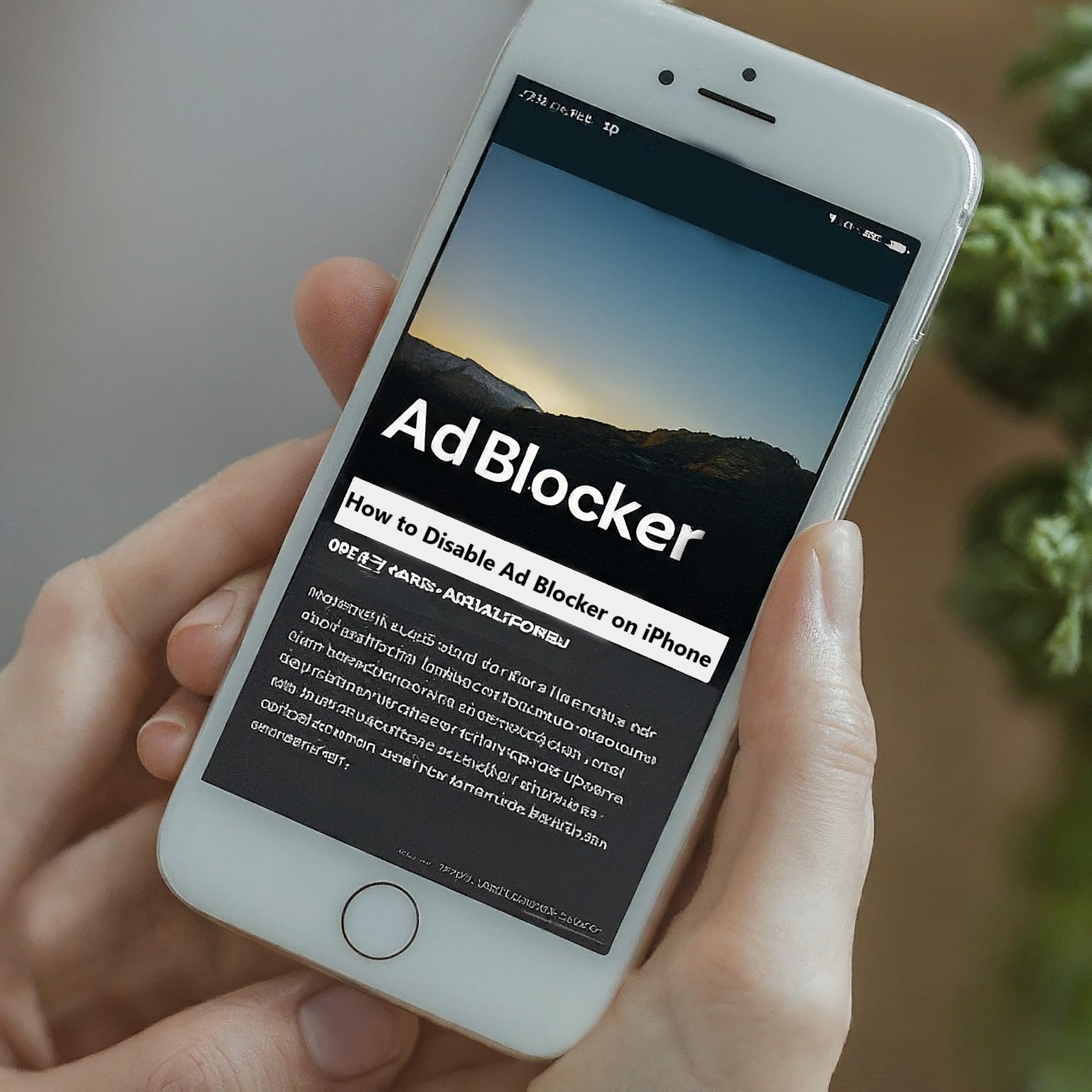Lots of iPhone users like ad blockers. They make browsing faster and cleaner by getting rid of annoying ads. But sometimes you might actually want to see ads on a website. Maybe you want to support someone you like who makes videos, or see special offers. This guide will show you how to disable ad blocker iphone.
Disabling Safari’s Built-in Pop-Up Blocker
The ad blocker setting on your iPhone is located within the Safari browser settings. Here’s how to find it:
- Open Settings on your iPhone.
- Scroll down and tap on “Safari.”
- Look for the “General” section, and you’ll find the “Block Pop-Ups” option there.
This section allows you to manage the ad blockers that you have installed. Giving control on your browsing experience.
How to Disable Ad Blocker on Safari (Built-in Method)
- Open Settings on your iPhone.
- Scroll down and tap on “Safari.”
- Find the “Block Pop-Ups” option, In the “General” section.
- Toggle it off to disable Safari’s built-in pop-up blocker.
- To re-enable it later, simply toggle the option on again.
That’s it! Now websites that require pop-ups can function properly in Safari.
Read More:- Can iPhones Be Hacked? A Comprehensive Look at iPhone Security
Temporarily Disable Ad Blocker for a Website
If you only want to disable your ad blocker for a specific website, you can do so directly within Safari:
- Open Safari: Launch the Safari browser app on your iPhone.
- Navigate to the Website: Visit the website where you want to see ads.
- Access Share Menu: Tap the “Share” icon (a square with an upward arrow) located in the address bar.
- Manage Blockers: Look for an option titled “Blockers” or “Content Blockers” within the share menu.
- Temporarily Disable: Depending on your ad blocker, you might see a list of enabled content blockers. Tap the toggle switch next to your ad blocker to disable it temporarily for this specific website only.
Remember to Restart Safari
After disabling your ad blocker, it’s recommended to completely close and relaunch the Safari app. This ensures that the changes take effect, and you start seeing ads on the websites you visit.
How to Turn Off Unblock on My iPhone
If you’re referring to unblocking pop-ups in Safari:
- Simply follow the steps above to disable the pop-up blocker.
- To re-enable it, just toggle the “Block Pop-Ups” option back on.
This ensures that your ad blocker will resume blocking ads on all websites. Providing a consistent browsing experience.
Are There iPhone Ad Blockers?
Yes, there are several ad blockers available for iPhone users. These apps can be downloaded from the App Store and configured through Safari settings. Some popular ad blockers include:
- AdGuard: A comprehensive ad blocker with customizable settings.
- 1Blocker: Known for its efficiency and user-friendly interface.
- AdBlock Pro: Offers robust ad blocking features and privacy protection.
Alternative Browsers with Ad Control
The built-in Safari browser on iPhone can block some ads, but other browsers like Chrome and Firefox give you more control. These browsers let you add special tools (extensions) and change settings to block more ads in their own apps. If you want to pick exactly which ads you see, try these other browsers!
Read More:- How to Remove the Passcode from Your iPhone
Considering the Trade-Offs
While disabling your ad blocker allows you to see ads, it’s important to consider the potential drawbacks:
- Privacy Concerns: Some ads can track your browsing habits, compromising your online privacy.
- Performance Impact: Malicious ads can slow down your browsing experience.
- Disruptive Experience: Unwanted ads can be visually intrusive and disrupt your browsing flow.
Conclusion
On iPhones, you can control how ads show up in Safari by turning ad blocking on or off in the settings. This guide will help you do this. By following these steps, you can choose to see ads or keep them hidden, depending on what you prefer. There are also other web browsers for iPhone that might have more advanced ways to block ads. Remember, it’s always a good idea to think about your privacy when you’re browsing the web.
This guide has shown you how to manage and disable ad blocker in iPhone and explore options with safari and other browsers. Remember to prioritize your privacy while browsing.