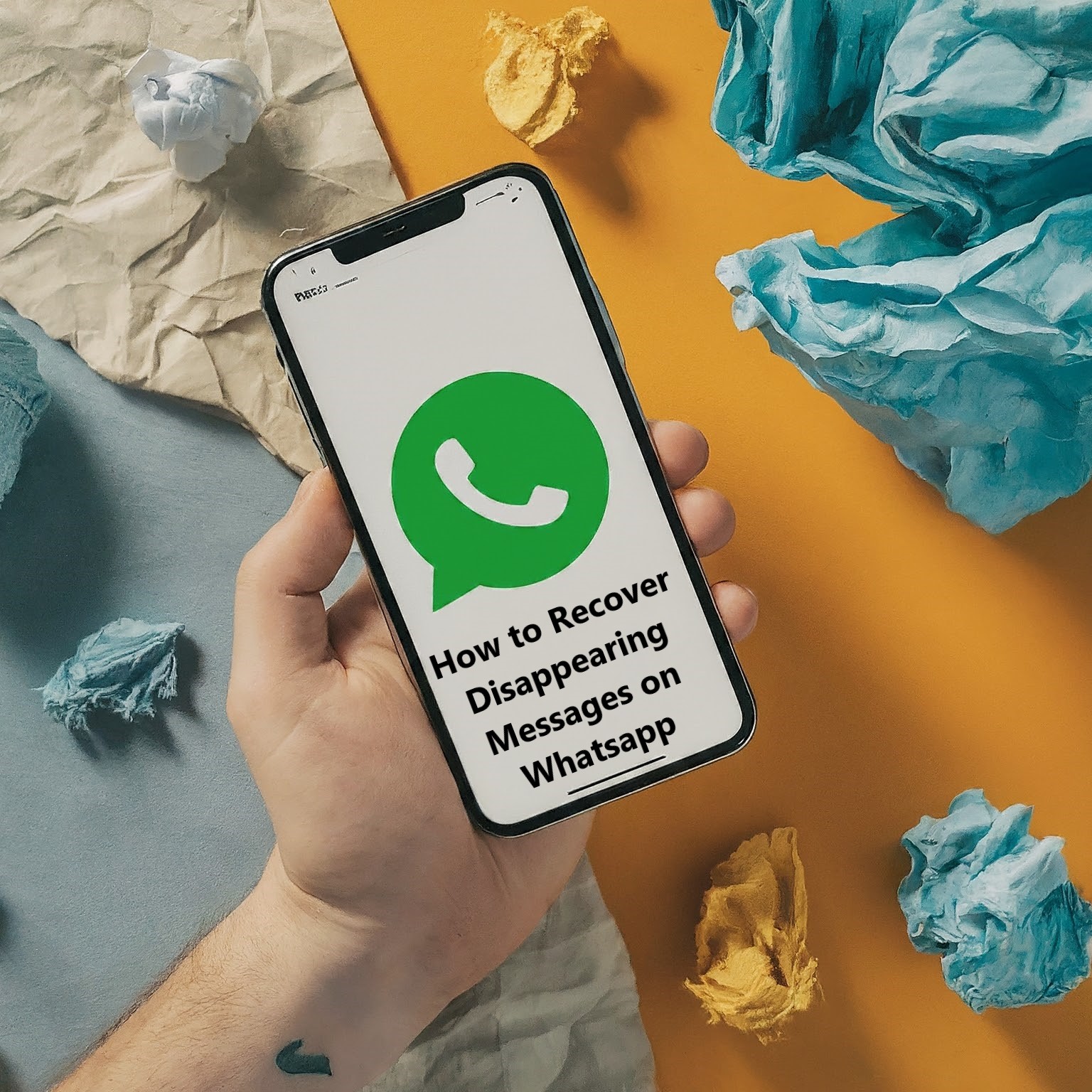WhatsApp has a “Disappearing Messages” feature. It deletes messages after some time. This is good for privacy but can make you lose important messages. This guide will show you how to recover disappearing messages on WhatsApp.
What are Disappearing Messages?
WhatsApp messages can be set to disappear after a while. You can set this time to be 24 hours, 7 days, or 90 days. In the chat settings, you can turn this on.
Can You Get Back Disappearing Messages?
Yes, you can, but there are conditions. If you save disappearing messages before they’re gone, they’ll stay in your chat. Photos and media from these messages will be saved if auto-download is on. If you back up your chats, disappearing messages will be saved too, as long as they haven’t disappeared yet. There are some third-party apps like Tenorshare, UltData that can help.
Read More:- How to Recover Deleted WhatsApp Messages on Android Without Backup
How to Get Back Messages from Backup

You can use your WhatsApp backup to get back disappearing messages. Here’s how:
- Remove WhatsApp from your phone, then put it back.
- Set up WhatsApp with the same phone number and email.
- It will look for a backup. Restore from this backup.
This can done on both android and iPhone.
How to Get Back Messages without Backup
If you don’t have a backup, don’t worry. You can still get back lost messages. You can use an app called Tenorshare, UltData WhatsApp Recovery. Here’s how:
- Put UltData WhatsApp Recovery on your computer and connect your phone to it.
- Click on Device and pick your device operating system.
- If you have an iPhone, click on Start Scan to scan for WhatsApp Messages.
- After a few minutes, the app will show your WhatsApp messages.
For privacy, the disappearing messages feature on WhatsApp is good. But it can make you lose important messages. Luckily, you can get these messages back. Whether you have a backup or not, there are ways to do this. Don’t forget to back up your WhatsApp messages regularly to avoid losing important information.
FAQs
Q: Can we get back disappearing messages on WhatsApp?
No, you can’t get back disappearing messages on WhatsApp. Even if you back up your chats, the disappearing messages will be gone once you restore the backup.
Q: What happens to media in disappearing messages?
Usually, media you download on WhatsApp is saved to your photos. But if you turn on disappearing messages, the media in these messages will vanish and won’t be saved to your photos.
Q: Can WhatsApp get back your disappearing messages for you?
No, WhatsApp can’t get back your disappearing messages for you. Because they don’t keep your messages.
Q: Can you use disappearing messages in all countries?
No, you can’t use disappearing messages in some countries for messages about payments or orders. But you can still remove these messages from your chat history yourself.
Q: Can I set Disappearing Messages for all chats at once?
No, currently there’s no option to enable Disappearing Messages for all chats at once. You need to manually enable it for each chat.
Q: Will I be notified if someone enables Disappearing Messages for our chat?
Yes, you will see a notification in the chat when someone enables Disappearing Messages.
Q: Can Disappearing Messages be used in group chats?
Yes, Disappearing Messages can be used in group chats. However, only the group admins can enable this feature.
Q: What happens to older messages when Disappearing Messages is enabled?
Older messages won’t be affected when you enable Disappearing Messages. They will remain in the chat.
Q: How can I check if Disappearing Messages is enabled for a chat?
You can check if Disappearing Messages is enabled by opening the chat. If it’s enabled, you’ll see a small clock next to the person’s profile picture in the chat.
Read More:- How to Stop WhatsApp from Saving Photos and Videos on iPhone