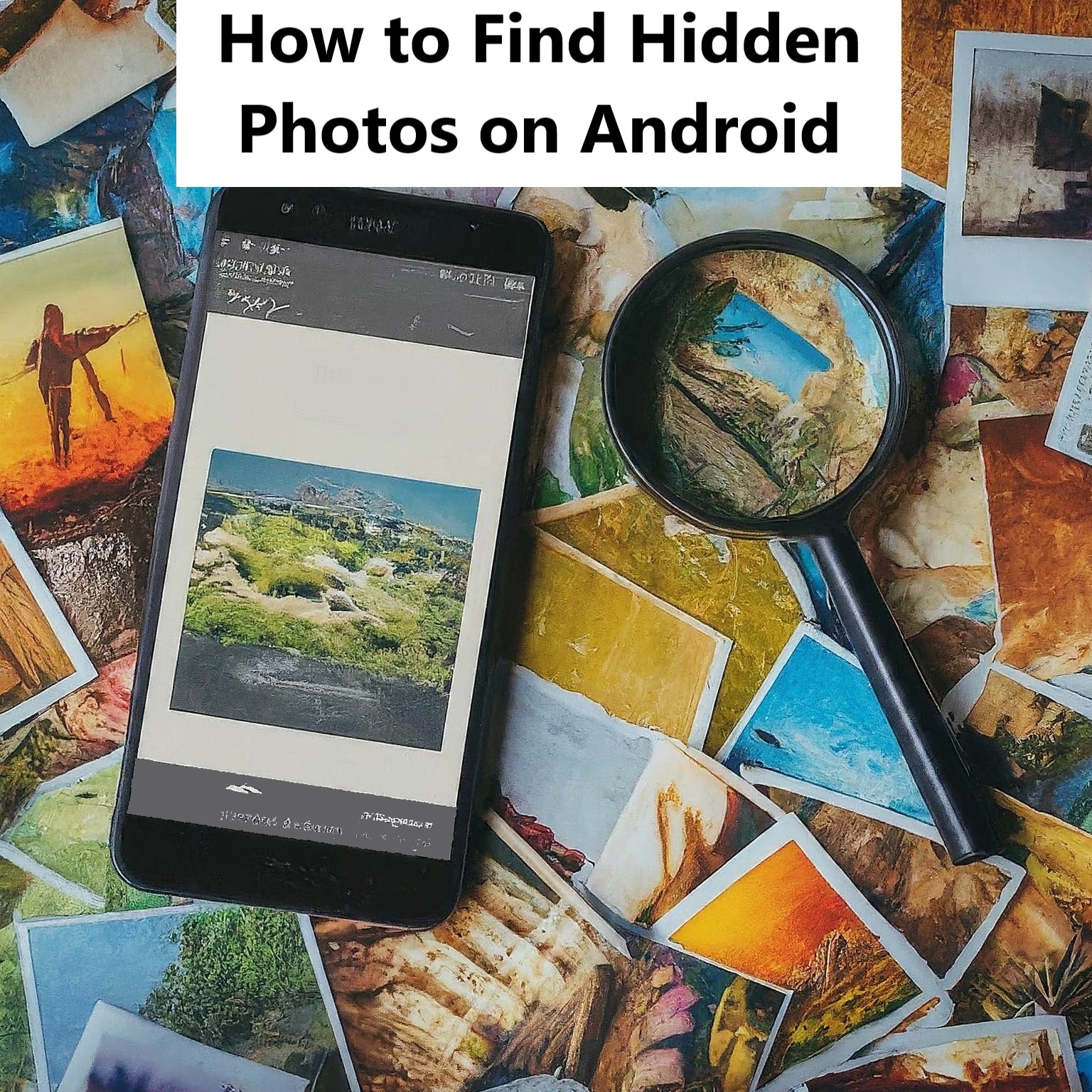Have you ever struggled to find certain photos on your Android device? Whether they were accidentally hidden or stored in a secret folder, locating these images can be a hassle. In this guide, we’ll walk you through various methods to find hidden photos on your Android device, ensuring you never lose your precious memories again.
Using Built-In Tools
File Manager
Most Android devices come with a built-in file manager that allows you to explore all the files stored on your phone. Here’s how you can use it to find hidden photos:
- Open File Manager: Locate and open the file manager app on your device.
- Access Hidden Files: Go to the settings of the file manager and enable the option to show hidden files. This option might be labeled as “Show Hidden Files” or similar.
- Navigate to Directories: Check common directories like DCIM, Pictures, and Download. Look for any folders with names starting with a dot (e.g., .hidden).
Google Photos
If you use Google Photos, it’s possible that your hidden photos are stored there. Follow these steps:
- Open Google Photos: Launch the Google Photos app.
- Search Hidden Photos: Use the search bar to look for specific photos or albums. Google Photos often categorizes images based on faces, places, or objects.
- Check Archives: Go to the “Library” section and check the “Archive” folder. Photos moved to the archive won’t appear in the main photo feed but are still accessible here.
Finding Hidden Albums in Android Gallery
Sometimes, photos are hidden within albums in the Android Gallery. Here’s how you can find them:
- Open Gallery App: Launch the default Gallery app on your Android device.
- Menu Options: Tap on the three-dot menu or the hamburger menu to access additional options.
- Show Hidden Albums: Look for an option like “Show Hidden Albums” and enable it. This should reveal any albums that were previously hidden.
Third-Party Apps
If built-in tools don’t yield results, you can turn to third-party apps designed to help you find hidden photos.
1. DiskDigger Photo Recovery
DiskDigger is a powerful app that can recover lost or hidden photos from your device’s internal storage or SD card.
- Download DiskDigger: Install the DiskDigger app from the Google Play Store.
- Scan for Photos: Open the app and choose a basic scan or a full scan. The latter requires root access but is more thorough.
- Recover Photos: Once the scan is complete, select the photos you want to recover and save them to a different location.
ES File Explorer
ES File Explorer is a versatile file manager with advanced features for locating hidden files.
- Install ES File Explorer: Download and install ES File Explorer from the Google Play Store.
- Enable Hidden Files: Open the app and navigate to the settings menu. Enable the “Show Hidden Files” option.
- Browse Directories: Use the app to explore various directories on your device and look for hidden photos.
Read More:- How to Stop WhatsApp from Saving Photos and Videos on iPhone
Troubleshooting: Why Can’t I Find My Hidden Photos on Android?

If you’re still unable to find your hidden photos, consider these possibilities:
- File Corruption: Sometimes files may get corrupted and become inaccessible.
- Wrong Directory: Ensure you are looking in the correct directories. Hidden files might be stored in less obvious locations.
- Deleted Files: If the photos were accidentally deleted, you might need to use a recovery tool like DiskDigger to retrieve them.
Viewing Hidden Photos in Google Photos
If you suspect your photos are hidden within Google Photos, follow these steps:
- Open Google Photos: Launch the Google Photos app.
- Go to Archive: Tap on “Library” at the bottom, then select “Archive.”
- Browse Archived Photos: Here, you’ll find all photos that have been archived and hidden from the main feed.
Preventing Photo Loss
To avoid the stress of losing or hiding photos accidentally, it’s essential to take preventive measures.
1. Regular Backups
Regularly backing up your photos ensures you have copies stored safely in case of accidental deletion or hiding.
- Google Photos Backup: Enable the backup feature in Google Photos to automatically save photos to the cloud.
- External Storage: Use external storage options like SD cards or USB drives to keep copies of important photos.
2. Organize Your Photos
Keeping your photo library organized can help you avoid misplacing images.
- Create Albums: Sort photos into specific albums for easier access.
- Use Tags: Tag photos with keywords to quickly locate them using the search function.
Conclusion
Finding hidden photos on your Android device doesn’t have to be a straightforward process. By utilizing built-in tools, third-party apps, and implementing good photo management practices, you can ensure your cherished memories are always within reach. Remember to regularly back up your data and keep your photos organized to prevent future issues.